
Easy Line Remote 3.0
User Guide
™

2
Getting started
Easy Line Remote is an app developed by Sonova, the world leader in hearing
solutions based in Zurich, Switzerland. Read the user instructions thoroughly
Intended use
visualized way.
The Bluetooth
®
word mark and logos are registered trademarks owned by Bluetooth SIG, Inc., and any use
®
and iPhone
®
™
iOS
™
Compatibility information:
Bluetooth
®
connectivity are required.
Easy Line Remote can be used on phones with Bluetooth
®
low energy (BT-LE) capability and is compatible with
iPhone
®
5s and newer running iOS Version 12.0 or newer.
Easy Line Remote can be used on Google Mobile Services (GMS)
®
4.2 and
Contents
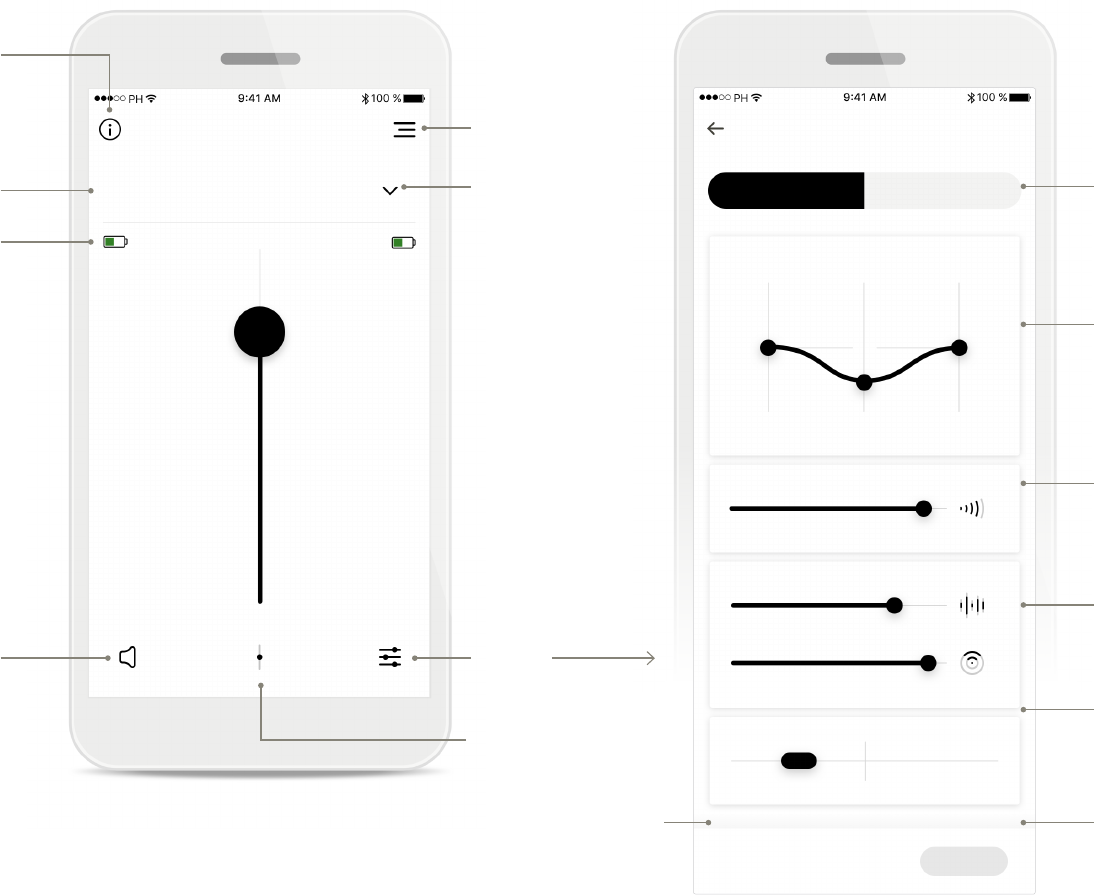
3
Quick overview - Remote Control
Instructions
aid program
Battery state
Mute
Remote Control
Program list
Settings
custom program
Side independent
volume
Navigation
Remote Control
Automatic
50% 50%
Remote Control
Quiet (Automatic)
Relax Treble
Equalizer
Presets
Volume
Save current settings as
custom program
Fader
Volume
Bass
Low High
Middle Treble
Noise management
Focus
Contrast
Update Save

4
Quick overview - Remote Support and Hearing Diary*
Hearing Diary feedback logRemote Support call
Your video
End call
Microphone
Hearing care
video
view
Sound quality
Speech understanding
Newest feedback
Older than a week
Hearing aid
Create feedback
Speech understanding
Low wearing time
Music
Restaurant
Watching TV
Hearing care professional
Hearing Diary

5
Enable streaming
To stream music or receive
phone calls on your
hearing aids please go to
Settings > Bluetooth and
add the hearing aids to
your list of connected
devices. Then return to the
app to continue the
pairing.
Privacy notice
In order to use the app, you
must click on [I agree] to
accept the Privacy Notice to
continue.
Open Easy Line Remote app
Open the app and click on
[Next].
Product improvement
By sharing usage data
with Sonova, you can
help us improve our
products.
Welcome to Easy Line
Remote
Help us improvePrivacy Notice
The Easy Line Remote enables you to
adjust the volume of your hearing aids,
change their active program and other
options like frequency levels or noise
reduction.
By providing usage and behavioural data,
you will enable us to learn and improve the
product and services. We will never sell your
personal information to others. It‘s part of our
Privacy Policy.
You can always change this in the app
settings in the “analytics” section
Next
I agree
I agree
No, thanks
Show detailed policy
Download the Easy Line
Remote app
open the app.
Back
Sonova AG
64 Ratings
17+5.0
Age
Easy Line Remote
Get
Installing the Easy Line Remote app
• Connect your smartphone to the internet via WiFi or cellular data
• Turn on your smartphone’s Bluetooth
• In certain countries, an invitation from your hearing care professional is needed to activate Remote Support and Hearing Diary.*
Allow phone calls, streaming
and tap control (if available)
on your hearing aids
Go to your phone Settings > Bluetooth and
add the hearing aids to your list of connected
devices. Then return to the app to continue.
I have already paired my hearing aids with
the phone or I will do it later
Continue
I need help
For identification purposes and to provide the
functionality of the service we will collect your
hearing aid serial number, hearing aid settings
and hearing aid usage. In addition we will ana-
lyze anonymized data to improve our service.
We will never sell your personal information
to others. Please read the Privacy Notice
carefully and agree to it to use the app.

6
Connect your hearing aids
to the app
Searching
Searching
Searching
Please restart your hearing aids by turning off
and back on to enable Bluetooth pairing. We
recommend using a fresh set of batteries or
fully charged devices.
Looking for hearing aids
Looking for hearing aids
Looking for hearing aids
Steve’s left hearing aid
Steve’s right hearing aid
Steve’s left hearing aid
Steve’s right hearing aid
Pete‘s left hearing aid
View Instructions for
Non-rechargeable hearing aids
Rechargeable hearing aids
Continue
Continue
Select
Select
Select
Pairing instructions
Tap [Continue
hearing aids
Searching
compatible hearing aids
and will display them once
they are detected. This may
Selecting
Tap [Select] when your
hearing aids appear in the
list.
Multiple
detected, they will be
displayed accordingly. To
highlight your hearing aid,
please push the button on
your hearing aid.
Location
must enable location
services when pairing
setup you can disable the
location services again.
Pairing with compatible hearing aids
To connect Bluetooth enabled hearing aids with the Easy Line Remote app, please follow the instructions below.
Allow Easy Line
Remote to access this
device´s location?
DENY ALLOW

7
Steve’s left hearing
aid
Steve’s left hearing
aid
Steve’s right hearing
aid
“Steve’s right hearing aid“ would like to
pair with your iPhone.
Steve’s right hearing
aid
Bluetooth Pairing Request
PairCancel
Pairing the hearing aids
The app will connect to each
hearing aid separately.
Conrm the pairing request
pairing by tapping [Pair] in
device separately.
Pairing complete
Both hearing aids are now
paired. The app will
automatically proceed to
Setup complete
You are now ready to use all
the Easy Line Remote app.
Tap [Ok] to access the
main screen.
Pairing complete
You are now ready to use
Easy Line Remote
Ok
Pairing with compatible hearing aids
To connect Bluetooth enabled hearing aids with the Easy Line Remote app, please follow the instructions below.

8
Searching
Looking for hearing aids
Steve’s left hearing aid
Steve’s right hearing aid
Steve’s left hearing
aid
Steve’s left hearing
aid
Steve’s right hearing
aid
Steve’s right hearing
aid
Try again
Try again
Connect left side only
Troubleshooting the pairing
Possible errors during the setup process.
For more troubleshooting information please visit the Easy Line Remote support page.
Incompatible devices
The app cannot connect to
the devices because they
are not compatible.
Please contact your hearing
Connection fails to both
Tap [Try again] to restart the
pairing process and
Hearing aid connection
error
1. Tap [Try again] to
restart the pairing
process.
aids
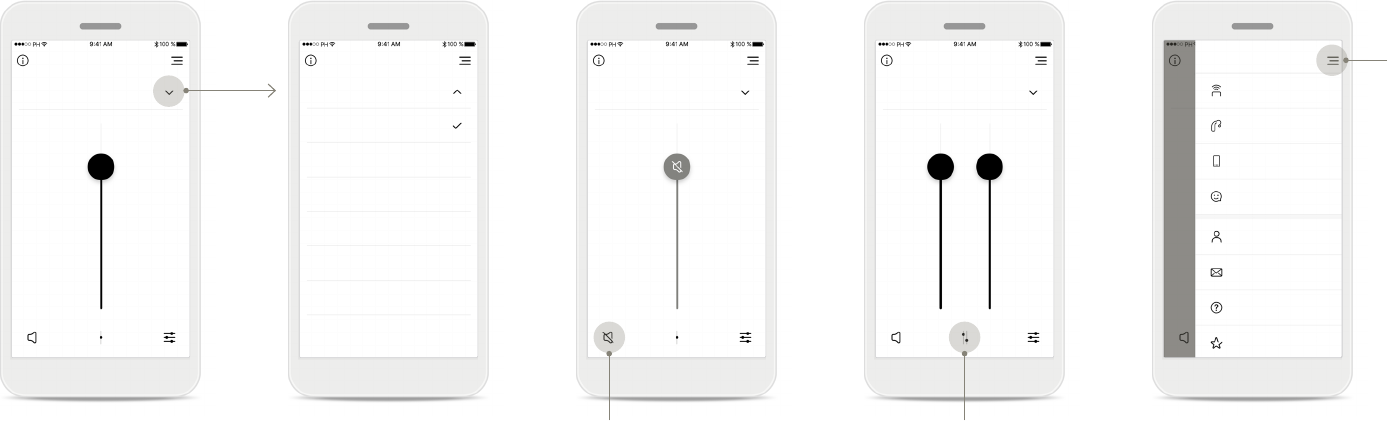
9
Adjust hearing aid volume
Move this slider up to
increase volume, or down
to decrease the volume.
hearing aids this slider
controls both devices
simultaneously.
Accessing programs
Program selection to access
the program list. The
available programs depend
on how your hearing aids
have been set up by your
Split the volume
Press the [Split] icon to
hearing aid independantly.
App navigation
You can access all
the main navigation.
Mute
You can mute the hearing
aid(s) by pressing the
[Mute] icon.
Automatic
Automatic Automatic
Remote Control Remote Control
Program selection
Remote Control
My Hearing Aids
Remote Support
Hearing Diary
Easy Line Remote
My profile
My invites
FAQ
App feedback
Remote ControlRemote Control
Navigation
Easy Line Remote main view
Functionalities available for all hearing aids.
Automatic
Quiet
Restaurant
Music
TV
Yoga

10
Accessing program options
possibilities. When available,
they can be accessed by
pressing the [Settings] icon.
Environmental balance
streaming device,
signal or alternatively to
-
ing environment.
Tinnitus masker
have been instructed by
-
sional on how to use the
Tinnitus masker, you can
masking noise.
Remote Control settings
The settings view gives you
• Presets
•
middle and treble
• Volume control
• Noise reduction and
• Dynamic control
Improved Speech Focus
The improved Speech Focus
slider in the app will now
and sides whilst enhancing
noisy situations and the
strength can be made
stronger by moving the
slider to the right.
Easy Line Remote main view
Functionalities which are dependent on how the hearing aids were programmed, and which wireless accessories you have.
Remote Control
Remote Control
Cross-fader
Environment Mic
Remote Control
Tinnitus
- +
Remote Control Remote Control
Quiet (Automatic) Loud noise (Automatic)
Relax Relax
Fader
Volume
Volume
Noise management
Noise management
Focus
Save as Save asUpdate Update
Treble Treble
Bass
Bass
Middle
Middle
Treble
Treble
TV

11
Naming your
custom program
You can save custom
programs and give a
program created.
Update a
custom program
customized setting and
keep the changes by
pressing [Update].
Creating a
custom program
You can save your custom-
same environment.
Please note that depending
on your screen size you
need to scroll to see all
Access custom programs
The app includes programs
as 3 templates (Music, TV
and Restaurant) that you
can use straight away, or
You can access your custom
program at anytime via the
app.
Easy Line Remote Control settings
Functionalities dependent on programming of the hearing aids and wireless accessories.
CloseClose
Remote Control
Save
Done
Remote ControlRemote Control
VolumeVolume
Noise managementNoise management
FocusFocus
ContrastContrast
Save asSave as UpdateUpdate
LowLow HighHigh
Yoga
Add new program
Remote Control
Program selection
Automatic
Quiet
Restaurant
Music
TV
Yoga
Bass BassMiddle MiddleTreble Treble

12
Setting up an account with myPhonak*
To use Remote Support and Hearing Diary you will need to register a myPhonak account and have an invitation from your hearing care professional.
Start
Remote Support, login to
your myPhonak account.
To create a new account,
tap [Register].
Create your account
-
ished, tap [Continue].
Set your password
The password should be a
long containing a least one
number or letter. When
completed, tap [Continue]
to set up your account.
Setting up your account
The app will connect to the
internet to set up your
account. This may take a
Activate account
Your account has been
email address to secure
your account.
To do this please open the
Create your account Set your password
Account created
We have sent you a link to activate your
account. Please check your email inbox.
Alex
Enter a combination of at least six characters with at
least one number or letter.
USA
Stevens
Setting up your
myPhonak account
Continue Continue
OK
Already have an account? Already have an account?
My profile My profile My profile My profile
Login Login
You are not logged in
To use Remote Support you need an
account and an invitation email from your
hearing care professional.
Login
Register
Remote Support

13
Adding an invite code*
(Only needed in certain countries)
To use Remote Support and Hearing Diary you will need to register for a myPhonak account and have an invitation from your hearing care
professional. Please note that these services are only available in certain countries and through selected hearing care professionals.
Invite missing
Remote Support, you need
tap [Add invite
to learn more, tap on
[I don’t have a code].
To use Remote Support and
Hearing Diary you must:
• Speak with your hearing
this service*
• Receive an invitation
•
the email or enter the
code manually in the app
Enter your myPhonak invite
code
Please enter the 9 digit code
that you have received in an
Continue] to
check your invite code.
Checking invite code
The app will connect to the
internet to check your invite
code. Please note that this
may take some time.
Invite code accepted
Your invite code has been
accepted. The app will
automatically proceed to
the Remote Support start
screen.
Invite missing
Ready to begin?
At the time of your appointment, press „Start“
to inform your hearing care professional that
your are ready.
Enter your myPhonak
invite code
123 456 789
Your 9 Digit invite code is in the invitation email from
your hearing care professional.
To use Remote Support you need an
account and an invitation email from your
hearing care professional.
Checking invite code Invite code accepted
Add invite
Start
Continue
OK
I don‘t have a code
Remote Support Remote Support Add invitation Add invitation Add invitation

14
Hearing Diary
1. Enter satisfaction
about a current situation.
Hearing Diary log*
is visible. Select an individ-
message icon indicates an
-
sional that you can review
and reply to as needed.
2. Enter a topic
-
al to understand which area
you wish to address.
3. Feedback transmitted
sent to your hearing care
Hearing Diary as soon as
you get a reply.
Reviewing a specic
feedback with message
Hearing Diary log pro-
vides additional details
and messages between
you and your hearing care
Hearing Diary allows you to easily review your hearing aids and provide valuable feedback to your hearing care professional. This feedback will allow
your hearing care professional to ensure you get the most out of your hearing aids.
How satisfied are you with
your hearing experience?
How satisfied are you with
your hearing experience?
Feedback Feedback Hearing Diary Hearing Diary
Select a topic
While listening to the music, I realized
that the sound was rather dull. Could
you help me?
Sound quality
Music
Send Send Ok Create Feedback
While listening to the music, I realized that
the sound was rather dull. Could you help
me?
We could make a new setting or create a
special program. I suggest we make a
Remote Support appointment.
Sound quality
Speech underatanding
Last week
Newest messages
Hearing aid
Speech understanding
Low wearing time
Music
Restaurant
Watchung TV
Hearing care professional
Music
Created yesterday
Anne HCP
Yesterday 19:30
Today 20:01
Sound quality
Reply
Reply
Me
Anne HCP
Feedback
Thanks for your feedback!
The feedback has been saved and sent to
your hearing care professional. As soon as
you receive a reply, you will get a notification
in your Hearing Diary.

15
Remote Support session
Remote Support allows you to have an appointment with your hearing care professional from the comfort of the place you choose.
Notication
smartphone you receive a
Access to camera and
microphone
Tap on [OK] to allow the
myPhonak app to access
your camera and micro-
phone.
Start the Remote
Support session
appointment, open the
myPhonak app and tap on
[Start] to let your hearing
Remote Support appoint-
ment.
Accept video calls
The app will connect you
to your hearing care
[Accept] to accept the call.
Access to
myPhonak calls
smartphone tap on
[ALLOW] to give the
myPhonak app permis-
sion to make and manage
myPhonak calls.
At the time of your appointment, press “Start“
to inform your hearing care professional that
you are ready.
At the time of your appointment, press “Start“
to inform your hearing care professional that
you are ready.
Start
Start
Remote Support
Remote Support
Anne Smith
is calling
Accept
Decline
Saturday, 30 December
now
Your hearing care professional is trying to
call you.
Incoming call
„
Easy Line Remote
„
would like to
access the microphone
Don‘t Allow OK
Easy Line Remote requires access to the
microphone so you can use our Video/
Audio chat to do Remote Support
sessions with your hearing care
professional.
Allow Easy Line Remote
to make and manage
phone calls?
DENY ALLOW
3 of 3
Ready to begin?
At the time of your appointment, press „Start“
to inform your hearing care professional that
your are ready.
Start
Remote Support

16
Remote Support session
While in the Remote Support session you can personalize your experience by turning on or o your Video and/or Audio.
Starting video call
video image is set up and
you can see your hearing
No video
video you can disable the
button.
Ongoing call
You are now connected to
your hearing care
Connected hearing aids
connect to your hearing
aids, this can be done
remotely using your smart-
phone.
Your hearing care
know when he or she
connects to your hearing
aids.
New settings saved
Your hearing aids will
connection process and
while settings are being
saved to your hearing
aids. You will be able to
see the status on your
screen.
Starting Video...
Connected Finished
Left LeftRight Right
Connected DisconnectedConnected Disconnected
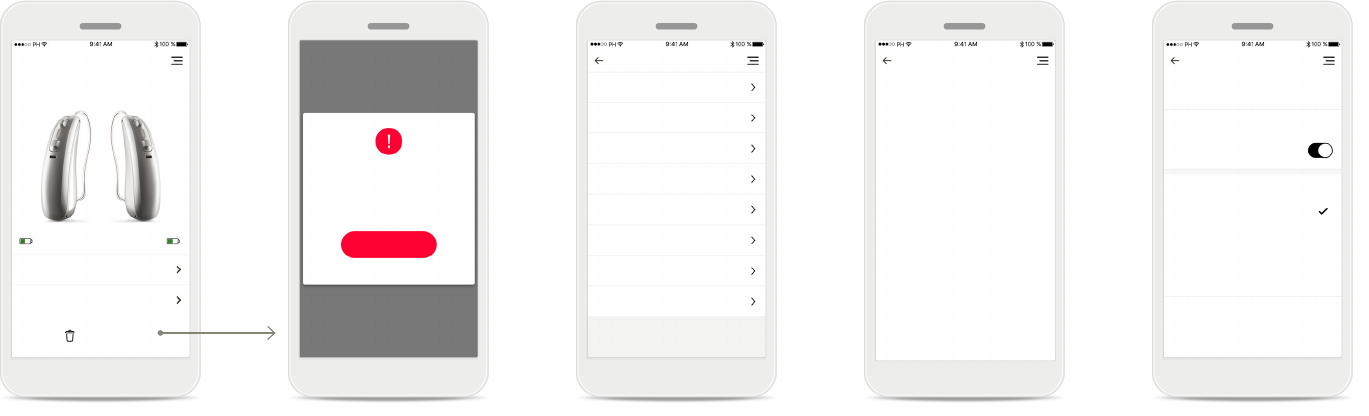
17
These functionalities are dependent on how the hearing aids have been programmed and which wireless accessories you have.
My statistics
This screen presents the
average wearing time per
day since the last
appointment with your
Tap Control*
You can customize how your
hearing aids react to your
double taps.
My Hearing Aids
screen lists all available
settings. It also shows the
-
ble models. The available
settings depend on your
• Programs
• Statistics
•
•
• Bluetooth phone call
• How to stream
My programs
listed here. By pressing [>]
you can access more details
about a selected program.
You can also customize the
program names here and
delete custom scenarios
Forget devices
You can remove your
hearing aids by pressing
[Yes, forget].
Please note that by doing
so you will need to pair
your hearing aids again in
order to use the app.
My Hearing Aids
My Hearing aids
Statistics
Brio 5 R-RT
Forget hearing aids?
You will need to pair your hearing aids
again in order to use the app.
Cancel
Yes, forget
My Hearing Aids
Programs
50% 50%
Statistics
Brio 5 R-RT
Forget devices Forget devices
TV Connector + mic
PartnerMic + mic
Fitted
Fitted
Yoga
My custom setting
My Restaurant
My custom setting
Music
App preset
TV
App preset
Restaurant
App preset
Automatic
Fitted
Programs Statistics
Tap control
Average wearing time
per day
Select features for double tap
7.2h/day
Since the last appointment with your
hearing care
professional (01.12.2017)
Pause/resume streaming
Pause/resume streaming
Voice assistant
Off
Accept/end call or streaming
Left hearing aid
Both hearing aids
Right hearing aid

18
Other functionalities
App navigation
You can access all
in the main navigation.
FAQ
You can access the
-
App instructions
You can access all
this page.
Battery level
For hearing aid models
with rechargeable batter-
ies, you can see the
the battery charge is
below 20% the icon turns
your hearing aids soon.
FAQ App instructions
Frequently asked questions
Control the volume
Please find the most common questions in
our pdf file.
With Remote Control you can easily
adjust the volume of your hearing aids
with the slider and change programs set
by your hearing care professional.
Next
FAQ
Remote Control
Automatic
Remote Control
My Hearing Aids
Remote Support
HEaring Diary
Easy Line Remote
My profile
My invites
FAQ
App feedback
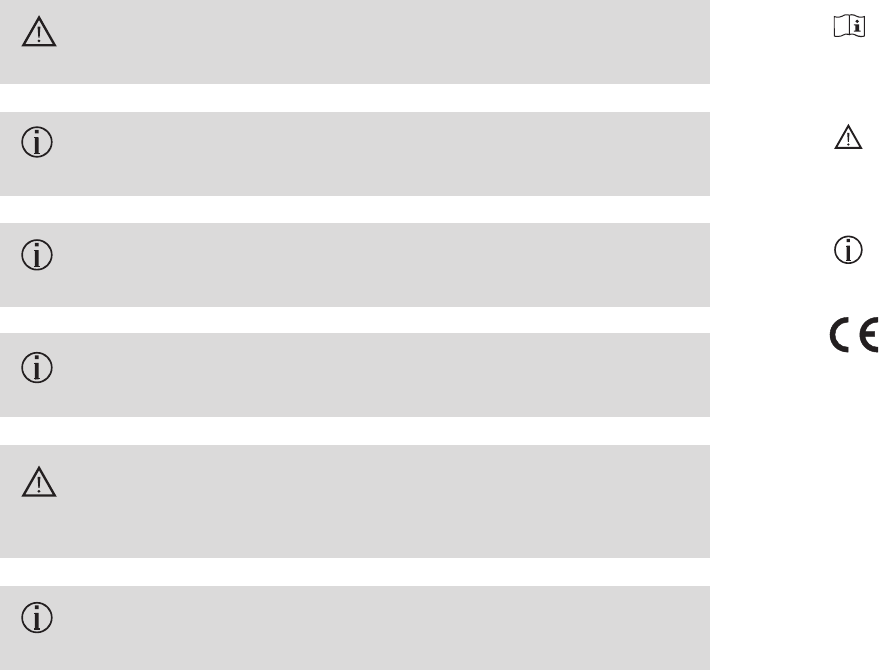
19
Important safety information
-
are switched on and the battery is not empty.
result in hazardous situations.
your hearing aids.
Symbol explanation
to the relevant warning notices in this user guide.
institutions that were consulted under the above-mentioned direc-
tives.

www.phonak.com
0459
V1.00/2021-01/MaM
©
CE Mark applied 2021
