
USER MANUAL
Information and how-to tools for the University of North Carolina at Chapel
Hill’s Tango Card Rewards Program.
Version 1.29.2024
Tango User Manual 1
Contents
Tango Card Program Overview .......................................................................... 3
About Tango Card ........................................................................................................................ 3
Gaining Access to the Tango Card System & Requesting Funds ..................................................... 3
User Roles ................................................................................................................................... 4
The Tango Portal Dashboard & Catalog of Rewards ....................................................................... 4
Tango Card Reward Types, Pricing & Details Table ......................................................................... 6
Requesting Tango Card Funds (Advances) .......................................................... 8
Diagram of Approval Workflow ..................................................................................................... 8
Calculating Funding ..................................................................................................................... 9
Entering Tango Card Campus Voucher Details .............................................................................. 9
Issuing Digital Reward Links (Prepaid Digital Gift Cards) ................................... 12
Issuing Emailing Plastic Prepaid Card Emailing Digital Rewards ................................................... 12
Printing Digital Gift Card Certificates for Participants .................................................................. 15
What Participants/Recipients Receive ........................................................................................ 16
Requesting Printed Reward Links for Multiple Recipients (Sent Via Postal Mail) . 18
Issuing Printed Reward Links ...................................................................................................... 18
What Participants Receive.......................................................................................................... 20
Requesting Plastic Visa Prepaid Gift Cards (Bulk & Batch) ................................. 21
Information to Consider Prior to Placing a Physical Gift Card Order .............................................. 21
How to Request Bulk or Batch Physical Plastic Gift Card ............................................................. 22
What Participants Receive.......................................................................................................... 23
Viewing Order Summary Details & History ........................................................ 24
Viewing Order Summary & Line Item Details ................................................................................ 24
Viewing the History of Digital & Printed Reward Links................................................................... 26
Determining if a Reward has Been Sent, Delivered, Redeemed, etc. ............................................. 26
Resending & Reissuing Rewards ...................................................................... 27
Resending Digital Reward Emails from the Order View ................................................................. 27
Resending Digital Reward Emails from Line Items Tab ................................................................. 28
Reissuing Lost or Stolen Physical Prepaid Cards ......................................................................... 28
Running the Tango Transaction Report ............................................................. 29
Creating Custom Email Templates ................................................................... 31
Tango User Manual 2
Accounting Responsibilities ........................................................................... 35
Monthly Reconciliation Process.................................................................................................. 35
Additional Accounting Considerations ........................................................................................ 36
Appendix ....................................................................................................... 37
Forms ........................................................................................................................................ 37
UNCCH Departmental Links & Email Addresses ......................................................................... 37
Tango Card Resources & Support ............................................................................................... 37
ISO Approval Documentation & Confirmation ............................................................................. 37
Glossary of Terms .......................................................................................... 38
Questions and Answers .................................................................................. 39

Tango User Manual 3
Tango Card Program Overview
About Tango Card
The Tango Card program is a cross departmental collaboration between Finance and Operations (F&O),
the Office of Sponsored Programs (OSP), and the Office of Vice Chancellor for Research. This program
has been developed to assist campus departments that conduct Sponsored and Non-sponsored
research.
Tango Card, founded in 2009, offers regulated and non-regulated prepaid card products. Non-regulated
cards are governed by the retail brand’s terms and conditions. Regulated prepaid cards, such as Visa and
Mastercard, are governed by banking laws.
Tango’s primary business is electronic gift cards. Electronic reward links and electronic gift cards are
100% free to University departments and participants. The Rewards Genuis software allows the
University to easily order, send, and track the disbursements of electronic gift cards.
While not its primary business, Tango Card does offer a physical gift card option. Continue reading this
guide for more information.
Gaining Access to the Tango Card System & Requesting Funds
Individuals who want to obtain access to the Tango Card System must complete the following:
1. Complete Required Training - Ensure individuals who want to access the Tango system have
taken the required training and have proof of completion (training certificate).
2. Complete & Submit the Tango Request (Setup and Access) Form – This form i
ncludes options
for requesting funding and adding user access. Email the completed form to the appropriate
department based on the form’s instructions.
3. S
ubmit Campus Voucher via ConnectCarolina - After approval is received from the appropriate
department, submit a campus voucher within 10 days of receiving an approval signature. Be
sure to include the access form and other necessary documents as attachments.
4. Complete the Reconciliation Form – This form
s
hould be completed by the 15
th
of each month
for the duration of time while issuing Tango rewards.
5. R
eturn Project Funds – If funds remain in a Tango account and the projects ends. These funds
can be returned by completing a final reconciliation using the Reconciliation form.

Tango User Manual 4
User Roles
User Role Definition
UNC Sender Default User can send rewards, view account balance, and run reports.
UNC Department
Manager
User cannot send rewards, but can manage templates, see fund balance, and run
reports.
Reporter
This role can only see account balances and run reports. This role is typically used by
finance staff or business managers to assist with monthly reconciliations.
Custom
Roles can be customized based on departmental needs by Cash Management staff.
The Tango Portal Dashboard & Catalog of Rewards
When logging into the Tango Portal you will automatically be brought to the Send rewards page, which
is also known as the Dashboard. Here you can navigate to various functions of the system and initiate
the process of issuing rewards.

Tango User Manual 5
Understanding the Catalog of Rewards Dashboard
The University of North Carolina at Chapel Hill (UNCCH) has two catalogs for participants to choose
from, Select UNC Chapel Hill Rewards, and Full UNC Chapel Hill Rewards. Plastic Prepaid Visa-Bulk is the
preferred option when ordering physical gift cards.
Rewards Available Reward Options
Bulk Fee
This catalog item is for the internal use of the Tango Card administrators and
should never be selected by users.
Important: Do not send this link to participants.
Plastic Prepaid Visa
Gift Cards
This catalog item is for the internal use purchasing a Batch/Bulk order of physical
Visa cards to be mailed:
• Bulk = Physical cards mailed to an address at UNCCH.
• Batch = Physical cards mailed directly to the participant and tracking is not
available.
Important: Do not send this link to participants.
Printed Reward Links
+ Plastic Redemption
Options
Participants can be issued a printed reward link. These rewards links are mailed
directly to participants via United States Postal Service (USPS). The reward link will
direct the participant to the Tango portal for redemption purposes.
Full UNC Chapel Hill
Rewards
This is the full catalog of electronic rewards for all stores and non-profit
organizations (if study subject wishes to donate their payment) who partner with
Tango. This option also includes Mastercard Prepaid Cards.
Select UNC Chapel
Hill Rewards
Rewards listed here can be issued as a Digital Reward Link. Participants can select
to receive a physical Mastercard for an additional fee. The reward options are:
• Amazon.com
• Target
• Walmart
• CVS Pharmacy
• The Home Depot
• Lowe’s
• Mastercard Prepaid Card

Tango User Manual 6
Tango Card Reward Types, Pricing & Details Table
Reward Type Reward Delivery & Expiration Reward Fees
Dashboard
Option to Select
*Digital Reward
Link
Email: Reward Link is emailed to
the recipient within one hour.
Expiration: The reward link does
not expire.
UNC Fees: None.
Recipient Fees: No fees
when selecting digital gift
cards or digital prepaid.
$3.00 Fee if they opt for a
physical prepaid card.
Select UNC
Chapel Hill
Rewards
or
Full UNC Chapel
Hill Rewards
Printed Digital
Reward Link with
Physical Gift Card
Option
Postal Mail: Reward link is
mailed to the recipient’s physical
address. If the recipient selects
the Physical Card option, it will
arrive in 7-10 days via USPS.
Expiration: The reward link does
not expire.
UNC Fees: $1.50 per card.
Recipient Fee: No fees
when selecting digital gift
cards or digital prepaid.
$3.00 Fee (taken from
balance) if they opt for
physical prepaid card.
Printed Reward
Links + Plastic
Redemption
Options
*Bulk Physical
Visa Cards
Postal Mail: All physical cards are
mailed directly to a UNCCH
physical address. Cards are active
and ready to use.
Expiration: The card expires six
months from date of issuance to
UNCCH.
UNC Fees: $2.00 per card
and $30.00 shipping fee.
Recipient Fees: No fees to
recipient.
Plastic Prepaid
Visa - Bulk
Batch Physical
Visa Cards
Postal Mail: Physical card(s) is
mailed directly to the recipient’s
physical address. Cards are active
and ready to use. Tracking is not
available.
Expiration: The card expires six
months from date of issuance to
UNCCH.
UNC Fees: $2.00 per card,
shipping included.
Recipient Fees: No fees to
recipient.
* This is one of two University preferred methods of issuing rewards.

Tango User Manual 7
Expiration Dates
None of our U.S. brand merchant gift cards expire. If your recipients redeem for a brand merchant gift
card, that value will not expire. The only expiring products UNC-Chapel Hill offers are the following:
• Mastercard Prepaid Card USD - UNC Rewards digital reward includes the Mastercard Prepaid
Card USD, which has two key timetables:
1. If recipients redeem their UNC Rewards for the Mastercard, they will have four months to
activate the value.
2. Once they have activated their card, they will have seven months to use the value.
• Physical Visa Rewards - ShareFile ordering method includes the Physical Visa Reward, which
expires six months from the order confirmation date.
Important: All recipient gift cards, or prepaid card selections are final. No returns or exchanges.
Recipients who do not use their funds by the expiration date forfeit their money.

Tango User Manual 8
Requesting Tango Card Funds (Advances)
After submitting the Tango Card Set Up Form, you must request funding for a sponsored or non-
sponsored project. This process can be done by a department accountant submitting a campus voucher
via ConnectCarolina.
Tango Card Vouchers that have gone through departmental, Office of Sponsored Projects, Accounts
Payable, and Accounting Services approval will be paid the following Friday. Funds will be available on
the Tango Card platform within 1-3 business days after being paid. Finally, funds should be available on
the Tango Card platform by Wednesday of the third week.
Example: If a campus voucher has been approved by Accounting Services on Thursday of the first week
of the month, then the payment will be transmitted to Tango Card on the Friday of the second week.
Diagram of Approval Workflow
Important: You should only request Tango Card Funds (Advances) for what you reasonably expect to
disburse over the next 60 days.

Tango User Manual 9
Calculating Funding
Project must consider the value of the plastic prepaid gift card and shipping/delivery fees as noted
below. Calculate accordingly.
Type of Plastic
Prepaid Gift Card
Where the card(s) are
mailed to:
Fee per individual
card:
Delivery fee (absorbed
by project):
Physical Card
(Bulk Delivery)
UNCCH Address $2.00 $30.00
Physical Card
(Batch Delivery
Recipient(s)/Participant(s)
Address
$2.00 None
Example: A unit is calculating the purchase of four Plastic Prepaid Gift Cards for Bulk Delivery to their
offices on the UNCCH campus. Below is an example of the appropriate calculation.
Description Cost Quantity Amount
Value per individual card $25.00 x 4 = $100.00
Fee per individual card 2.00 x 4 = 8.00
Delivery fees $30.00 x 1 = $30.00
Total Funds Required = $138.00
Entering Tango Card Campus Voucher Details
When entering a Campus Voucher for Tango Card Funds you must enter specific details as noted in this
section. For step-by-step instruction on how to create a campus voucher, please review the Creating
Camus Voucher Student Guidebook.
Important: Finance and Administration (F&A) Funds are not allowable for Tango Card Advances.
Important: The Campus Voucher must be submitted within 10 days of the approval of the Tango
Request Form for Setup & Access.

Tango User Manual 10
Entering Details on the Add a New Value Tab
On the Add a New Value tab enter the following information in the designated fields.
Fields on the Add a New Value Tab Details to enter
Business Unit Enter UNCCH
Note: Only the UNCCH Business Unit is allowable to advance
funds.
Voucher ID
This field is automatically populated with NEXT and should be
left as is.
Voucher Style Select Regular Voucher
Short Supplier Name Enter Tango Card-001
Supplier ID Enter 0000136430
Payment Method Enter 1
Invoice Number Enter today’s date (YYYY-MM-DD) then the IRB Number.
Example: 2023-06-23-12-3456
Note: You must have an IRB number to use the Tango Card
Platform.
Invoice Date Enter today’s date.
Gross Invoice Amount Enter the total amount you want made available as an advance.
Be sure to include any fees for shipping or costs of physical
cards, if applicable.
Freight Amount Enter 0.00
Misc. Charge Amount Enter 0.00
Estimated No. of Invoice Lines The field is automatically populated with 1 and can be left as is.

Tango User Manual 11
Entering Details on the Invoice Information Tab
Some of the information entered on the Add a New Value tab transfers to the Invoice Information tab.
User should enter the following information on the Invoice Information tab, in the designated required
fields:
Fields on Invoice Information Tab Details to enter
Distribute by Choose Select Amount
Category Enter UNC00004
Note: This will auto-populate the study subject payment
chartfield.
Account
(This is the Account Number field
of the Chartfield String within the
Distribution Lines section.)
Enter 559550 or 119220
Note: This must be changed from 523150 to 559550 for an OSP
Request or 119220 for a Trust Request.
Adding Attachments
You must attach the following with the campus voucher request:
1. Tango Card Form for Set Up & Access
2. User Entitlement Form
3. Training Completion Certificate(s)
Note: All documents can be attached as a Supporting Document for the Document Type.
Important: Accounts Payable and Accounting Services will put your voucher on hold if you do not
attach all fully completed forms.

Tango User Manual 12
Issuing Digital Reward Links (Prepaid Digital Gift
Cards)
Rewards can be issued from the Full UNC Chapel Rewards or Select UNC Chapel Rewards.
Issuing Emailing Plastic Prepaid Card Emailing Digital Rewards
1. Log into the Tango Portal.
2. Click the Send rewards option from the left menu if not already selected.
3. Select Full UNC Chapel Rewards or Select UNC Chapel Rewards.
Important: Issuing Digital Reward Links, which include all digital gift card and prepaid card options, is
the preferred method. To review the benefits of this option, view the Tango Card Product Rewards,
Pricing & Details Table.
Either of these Rewards options can be
used to request digital reward links for
prepaid digital gift cards.

Tango User Manual 13
4. Complete the required fields identified below.
Required Field Details to enter…
Reward amount Enter the amount of the reward the participant is to receive.
First name
Enter the First Name of the recipient or a generic term such as “Participant”.
Note: This name will appear on reports and in the email sent to the
participant.
Email address Enter a valid email address belonging to the participant.
Participant
Identifier/Code
For 1099 reporting purposes, enter the participant identifier into the required
field. The identifier is determined by the project coordinators and needs to be
used consistently for the duration of the project. It must link back to the study
subject and their Social Security Number (SNN) so payments can be reported
to Accounts Payable in accordance with Internal Revenue Service (IRS)
regulations.
Examples:
• 5122583-Participant 1 (project id-participant identifier)
• CARES-Participant 1 (project acronym-participant identifier)
• BWK12345 (participant identifier)
5. Optional Steps:
• Add additional recipients by clicking the
+ button in the Recipients field.
• Click the Edit/Change button for the Email Template to modify/apply an existing email
message or select a different template.

Tango User Manual 14
6. Click the Proceed to checkout button.
7. Review the cart to ensure accuracy and modify details, if necessary.
8. Click the Checkout button.
Result: The Checkout screen will appear.
9. Optional Step: Add any additional information to the Order PO number or Order notes fields.
This is optional and can be left blank.

Tango User Manual 15
10. Review the checkout total.
11. Click the Place Order button.
Printing Digital Gift Card Certificates for Participants
Studies can print digital gift card certificates for their participants. As UNC-Chapel Hill is not the
merchant of record and there is no Payment Card Industry (PCI) impact. However, the stipulation for
printing the certificates are as follows:
1. The certificate must be emailed to the participant’s email address. Do not email Tango Card
reward links to any email other than the participant’s email address.
2. The participant’s Protected Health Information (PHI) cannot appear on the certificate.
Important: Funds cannot be returned to the Tango Card or the University after checkout.
This includes rewards sent inadvertently to the wrong recipient or the wrong amount. The
project/study must absorb the loss.

Tango User Manual 16
What Participants/Recipients Receive
Prepaid Digital Mastercard Gift Card Reward Link Redemption
Participants will receive an email from [email protected]m that includes the redemption URL link and
instructions on how to redeem the Prepaid Digital Mastercard Gift Card. The reward link never expires.
However, once the link is redeemed, the card’s expiration date will clearly be stated.
After participants click the reward link, they must acknowledge that the redemption is non-refundable.
Then the participant will receive another email that includes the redemption link, a Digital Token,
reminders related to expiration dates, and the option to receive a physical card for an additional fee.
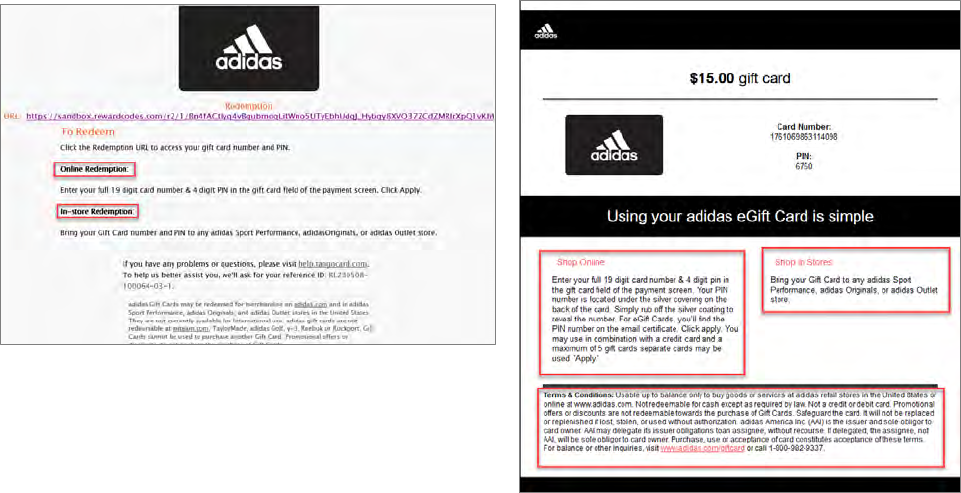
Tango User Manual 17
Retail Digital Gift Card Reward Link Redemption
Participants will receive an email from [email protected] that includes the redemption URL link and
instructions on how to redeem the Retail Digital Gift Card. After participants click the reward link, the
redemption will be confirmed and you will receive the digital Card Number and PIN for using the card to
shop online, or in stores.

Tango User Manual 18
Requesting Printed Reward Links for Multiple
Recipients (Sent Via Postal Mail)
All Printed Reward Links are mailed directly to the recipient via USPS First Class Mail, with no tracking
information, and cannot be printed on site.
Issuing Printed Reward Links
1. Login to the Tango Portal.
2. Click the Upload Bulk Order at the top right corner of the screen.

Tango User Manual 19
3. Select Mail Delivery Template from the Download Bulk Template dropdown.
Result: An Excel file will be available for download.
4. Open the Excel file.
5. Complete the required fields based on the instructions and examples within the file.
6. Optional Step: If this is your first time issuing Printed Reward Links, feel free to email the completed
order template for review to [email protected]du before uploading it back to the Tango Portal.
7. Save the completed field with a unique file name.
8. Click the Upload Bulk Order button, on the Send Rewards page to upload the saved file.
Result: You will receive an email confirmation letting you know the order was uploaded successfully
and the order is added to your cart.
9. Click the Cart button.
10. Continue by following steps 6 to 11, from the Issuing Digital Reward Links (Prepaid Digital Gift Cards)
chapter of this guidebook to checkout.
Result: T
he Tango Program Support Team will print the rewards and mail them directly to the
recipients.

Tango User Manual 20
What Participants Receive
Printed Reward Links are mailed directly to recipients. The Printed Reward Link will arrive in a standard
size envelope with an orange stripe on the bottom of the envelope within 7-10 business days, once
issued. Enclosed will be the printed Redemption URL, PIN, and instructions on how to redeem the
reward.

Tango User Manual 21
Requesting Plastic Visa Prepaid Gift Cards (Bulk &
Batch)
There are two methods for ordering physical cards, Bulk or Batch. The University recommends using the
Physical Card Bulk Delivery option to have the cards delivered to a UNC-Chapel Hill address; then mail
or hand deliver the cards to participants. Each card will arrive in an individual envelope with the
participant’s name.
Information to Consider Prior to Placing a Physical Gift Card Order
Also, before placing a Bulk or Batch Order of Plastic Visa Prepaid Gift Cards here are some things to
consider:
• The recipient’s first and last name will appear on the card itself and on the mailing envelope.
• The reward amount is NOT automatically included on the envelope. If you use the Bulk method
and do not include recipient-identifying information in the spreadsheet, we recommend
including the reward value in the Recipient First Name or Recipient Last Name field.
Example: "Recipient First Name" = Program ABC and "Recipient Last Name" = $10 Incentive, so
that the envelope & card would read “Program ABC $10 Incentive”.
• Users can choose the best possible details to include in Recipient Name fields.
Examples:
- Recipient Name
- Program Name + Reward Value
- Program Name + Participant ID
• There is no fee for a second card being sent to precisely the exact same address if the card has a
full balance. However, there is a $10 fee deducted from the reward value if any of the value has
been spent or if it is reissued to an address that is not precisely the exact same address.
Important: The project Tango account must be fully funded before an order can be completed.
Projects will absorb the costs of delivery fees. Be sure to account for any fees when calculating the
funding of your account.

Tango User Manual 22
How to Request Bulk or Batch Physical Plastic Gift Card
1. Send an email to [email protected] stating that you are interested in placing a bulk or batch order to
gain access to the ShareFile. The email should include the following information:
• A
ccount – Your Tango Account Number, Project ID Number, and Project Name
• Group – Your Tango Group Number (Your Department ID and Department Name)
• Email – The email address of staff who should have access to the ShareFile.
Result: The Tango Product Support Team will create a ShareFile folder allowing you to order physical
Visa cards. This is the secure web-based portal we use to transmit files.
2. Open the ShareFile folder.
Note: When signing into the ShareFile directory, you will see “Bulk” and “Batch” templates. There is
an “Orders In” folder for you to upload completed files, and a “Processed Files” folder where
completed orders will be placed. There is also an “Example File” folder with an example of what
your Order tab might look like in the Tango Portal, once complete.
3. Download the appropriate order template file based on the delivery method, Bulk or Batch.
4. Complete the order form being sure that every card order cell is completed. When completing the
order form, please be sure every card order cell is completed:
• Fill in Name columns for each recipient (Notify the Cash Management Office, if not using
recipient names to discuss other options)
• Enter the value for each card in the Card Amount cell(s). Do not include any fees that
should be absorbed by the University.
• UTID is the "Unique Tango ID" or the identifier for the reward you are sending. The UTID
Key at the bottom of the template provides UTIDs. Note that the Bulk Delivery Method
includes a space in Row 2 for the $30 Bulk Fee, including the Bulk Fee UTID (U725205).
• No need to write directly in Column G; it will auto-fill with the cell details that come
after Column G.
• Complete Column I with "BULK" or "BATCH" for every line depending on the order
method template.
• US Zip codes should only be five digits.
• US Country Code is 840.
• To copy details down a column, simply double-click a completed square in the lower
right-hand corner to fill.
Important: For bulk orders, include the Participant Identifier/Code in the
"Customer Notes" column.
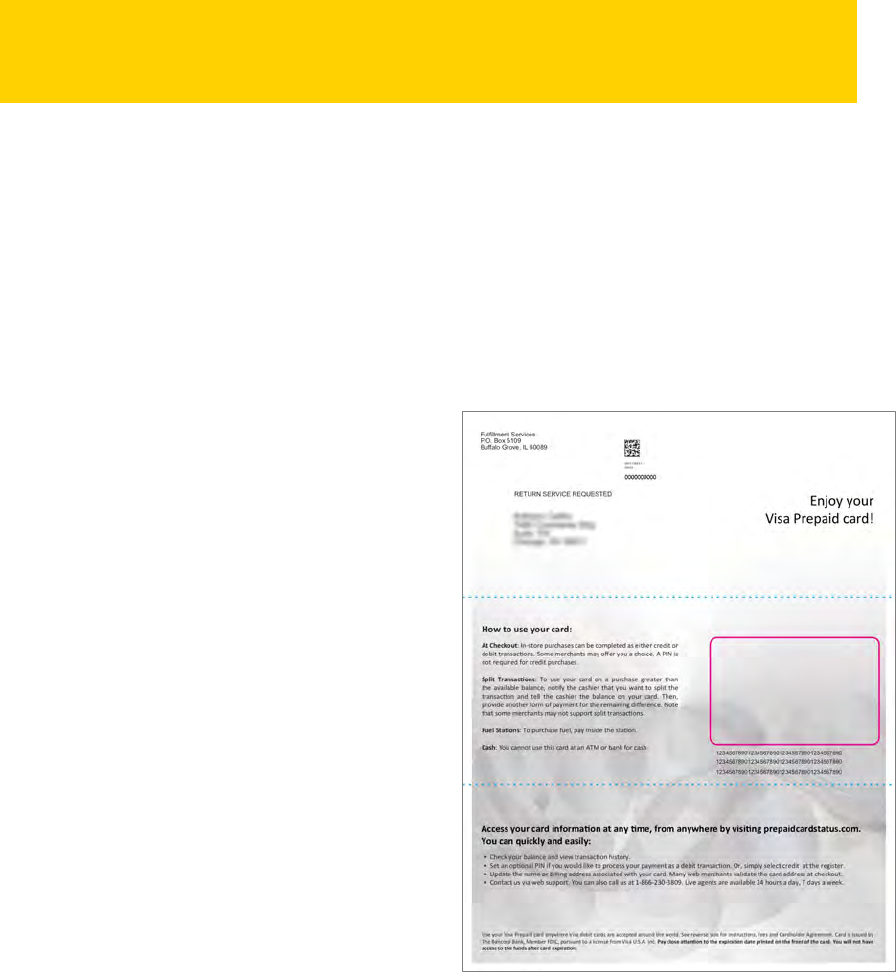
Tango User Manual 23
5. Once the order sheet is complete, save the file.
6. Upload the file to the "Orders In" folder in the ShareFile.
Result: You will receive an email confirmation message letting you know the order has been
received by the end of the following business day. No further steps are required of users. Tango will
handle the process of printing and mailing out the physical cards. Once the process is complete the
account balance will change accordingly, and you will receive a second email notification once the
order has shipped.
What Participants Receive
Participants will receive their physical plastic gift card
depending on the type of order, with instructions on
how to use their card, and additional information.
For Bulk Orders
Participants will receive physical cards directly from
the department or the card is mailed to the recipient
by the department.
For Bulk Orders
Participants will receive physical cards in the mail.
They also should be informed that it will arrive in
plain unmarked white envelopes within 7-10 business
days once ordered for each individual card issued.
This means that participants may receive more than
one envelope; one for each card issued and mailed to
the participant’s address.
Important: When saving your file use the following naming configuration for the file:
• Company Name – Date Submitted (Example: UNCCH 10 22 13)

Tango User Manual 24
Viewing Order Summary Details & History
Viewing Order Summary & Line Item Details
1. Log in to Tango Portal.
2. Click on Orders from the left panel.
3. Use the dropdown to designate filters for your search.
4. In the search field, enter details for your search based on the dropdown option selected.
5. Click the search icon.
6. Scroll the results to find the order.
7. Click anywhere on the row of the order you want to view.
8. Click on the order you want to view.

Tango User Manual 25
Result: The Order Summary will appear.
8. Click one of the Line Items.
Result: The Line Item Details will appear.

Tango User Manual 26
Viewing the History of Digital & Printed Reward Links
Follow these steps to determine if the reward link has been redeemed and which reward was chosen
during redemption.
1. Log in to Tango Portal.
2. Click on Orders from the left panel.
3. Use the dropdown to designate filters for your search.
4. In the search field, enter details for your search based on the dropdown option selected.
5. Click the search icon.
6. Scroll the results to find the order and click anywhere on the row to view the Order Summary
and its details.
7. Click on the line item you want to view.
8. Click the History tab.
Determining if a Reward has Been Sent, Delivered, Redeemed, etc.
By viewing the Reward Link redemption History, you can tell if the reward has been Sent, Processed, or
Delivered to your recipient. If after a few minutes it shows Not Delivered or Bounced, try resending the
digital reward. To learn more about resending rewards view the chapter, Resending Rewards.
For Plastic Prepaid Visa Cards
Prepaid Physical Visa Cards are the only cards that provide tracking information. No redemption or
balance information is available for cards issued.
For Digital Reward Links (including printed)
When viewing the Rewards Detail tab, the Rewards Status will indicate one of the following and will
change based on the status of the reward:
Reward
Status
Description
Processed The Reward has been received successfully.
Sent The Reward has been sent but has not been delivered.
Delivered
The Reward has been delivered and is available for the recipient to open and redeem
the Reward.
Open The recipient has opened the Reward Link but has not clicked the redemption link.
Redeemed The Reward has been redeemed and is ready for use by the recipient.

Tango User Manual 27
Resending & Reissuing Rewards
Resending Digital Reward Emails from the Order View
The original reward email can be resent, if the wrong email has been provided, the original email cannot
be delivered, or the recipient has accidentally deleted the original email.
1. Log in to Tango Portal
.
2. Click on Orders from the left panel.
3. Use the dropdown to designate filters for your search.
4. In the search field, enter details for your search based on the dropdown option selected.
5. Click the search icon.
6. Scroll the results to find the order and click anywhere on the row to view the Order Summary
and its details.
7. Click on the line item you want to resend.
8. Click the History tab.
9. Click the Resend button.
Note: The original recipient email is populated by default. Users with View-only permissions for
Order history can only resend the reward to the original email address of the recipient, whereas
users with Manage permissions for Order history can edit the email address before resending
the reward email.

Tango User Manual 28
Resending Digital Reward Emails from Line Items Tab
The original reward email may be resent if the wrong email was provided, the original email couldn’t be
delivered, or the recipient accidentally deleted the original email.
1. Log in to Tango Portal.
2. Navigate to Orders on the left menu.
3. Click the Line items tab.
4. Click on the line item you want to resend.
5. Optional Step: Enter an updated email for the original recipient, if needed.
Note: The original recipient email is populated by default.
6. Click Resend reward email.
Reissuing Lost or Stolen Physical Prepaid Cards
Lost or stolen physical prepaid cards with their full value can be reissued once, for no fee, to precisely
the exact same mailing address. If the card has been used or is not being shipped to the precise and
exact same address, a $10 reissuing fee will be deducted from the reward card value. Users should email
tango@unc.edu with further questions and instructions regarding lost or stolen physical prepaid cards.

Tango User Manual 29
Running the Tango Transaction Report
The Tango Transaction Report should accompany all reconciliations. Follow these steps to run a Tango
Transaction Report:
1. Log in to the Tango Portal.
2. Click Reports from the left menu.
3. Select Organization, Group, or Account.
4. Select the approprate subcategory item, if applicable.
5. In the From and To fields, enter the appropriate date range.
Note: If this report is being run for monthly reconciling purposes. The date range should be
from the 1
st
to the last day of the previous month. For example, October 1 -31 payments are to
be reconciled on or before November 15.
6. In the Report Name field, enter a name for the report.
7. Click the Generate Report button.
Result: You will receive an email from [email protected] entitled Your Report is Ready!
when the report is ready for review.
8. From your email inbox, open the received email.
Important: Be sure to not to include any Protected Health Information (PHI) when
naming the report.

Tango User Manual 30
9. Click the View Report button.
Result: You will be redirected to the Tango Portal, Generated reports tab.
10. Click the Download button for the entitled report from step 6.
11. Open downloaded the report.
Important: If you are saving the report to be uploaded for monthly reconciliation, be
sure to remove all PHI prior to saving the report.

Tango User Manual 31
Creating Custom Email Templates
Follow these steps to create custom emal templates specific to your study:
1. Log in to the Tango Portal.
2. Click Templates from the left menu.
3. Click the Create Email Template button.
4. Enter a name for the new email template.
5. Click the Continue button.
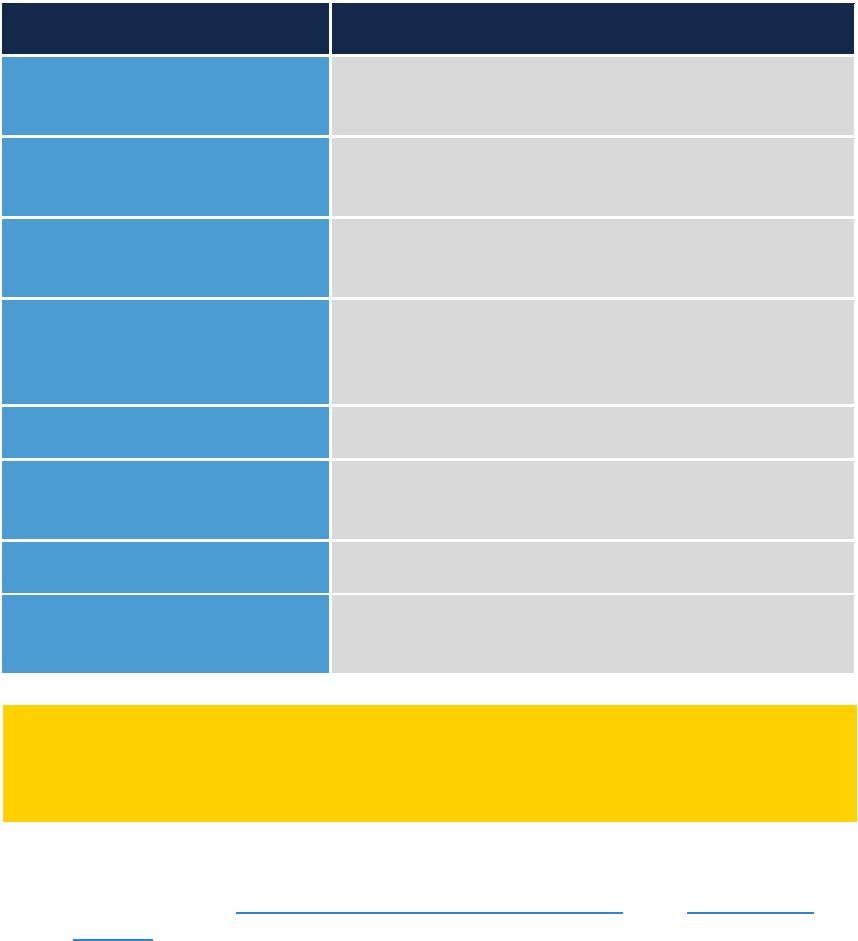
Tango User Manual 32
6. Enter the following information in the appropriate fields.
Fields on Details Step Guidance on what to enter
Sender’s Name/From Name Enter the name that should appear as the sender of the
email.
Subject
Enter what should appear in the Subject Line of the
email.
Add header image
You can upload an image to appear in the header
portion of the email. Images should be 650px x150 px.
Image alt text If a header image used, you must enter details that
describe what the header image looks like or what
relevance the image has to the content of the email.
Accent color You have the option to change the accent color.
Message Body
Enter the details you want to include in the body of the
message.
Closing Enter any closing remarks.
Recipient Support Message Select this option if you want Tango Support
information to appear in the message.
Notes:
• Please review the Unviersity Branding and Identity Guidelines or the UNC Research
Branding websites for logos, color palettes, and more.
• You can Insert dynamic tags in the Subject, Message body, and Closing fields to
personalize the communication without needing to create multiple templates with the
same message to be sent to multiple recipients.
Result: As you make changes to the template, the preview of the message will update as well.
Important: Do not include any PHI in the communication template. Also, do not include
any information that may put your own or another individual’s Personal Identifiable
Information (PII), including digital signatures.
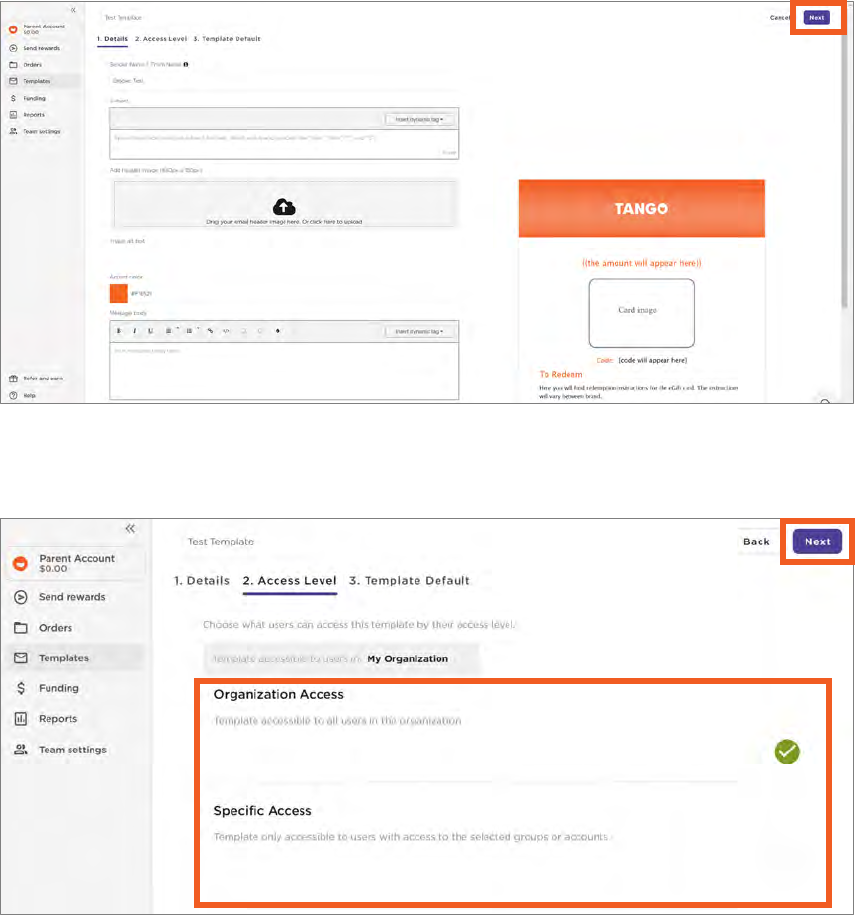
Tango User Manual 33
7. Click the Next button.
8. Select whether the template should be accessible by the organization, specific departments or
specific projects.
9. Click the Next button.
10. Select the Platform, Group, or Account that will use the email template.
11. Select any necessary subcategories, if applicable.

Tango User Manual 34
12. Click the Save button.
Result: The template will be added to your template list.
Note: To access the template list, select “Templates” from the left-side panel. It is also
considered best practice to use the UNC Master Template.
Important: Only create templates for your project or department. Templates are saved at
the Organizational level; giving all users the ability to edit or delete templates created by
others. Therefore, it is important not to edit or delete any template(s) that you did not
create.

Tango User Manual 35
Accounting Responsibilities
Monthly Reconciliation Process
All Tango Cards must be reconciled by the 15
th
of the month following funding. Once funds are issued,
the electronic reward of physical prepaid card must be expensed (reconciled) by the study. For example,
if $100.00 is loaded onto gift cards and/or prepaid cards and distributed to study subjects in June; an
Intraunit Other Campus Journal (JOT) must be entered to reconcile $100 to the appropriate expense
account by July 15th.
The Office of Sponsored Programs or Accounting Services (if advancing from or expensing to other than
contract and grant funds) will review, approve, or deny the journal entry.
Steps to Monthly Reconcile Tango Rewards
1. Obtain a Tango Card Transaction Report from the Tango platform.
Notes: For instructions on how to run a Tango Reports review the Running the Tango
Transaction Report chapter of this guide.
2. Review the Tango Card Transaction Report to ensure that it does not contain any PHI.
3. Reconcile the previous month’s load by the 15
th
of the next month. For example, July payments
are to be reconciled on or before August 15.
4. Create an Intraunit - Other Campus Journal entry in the ConnectCarolina system.
Note: For instructions on how to create journal entries, review the Campus Journals Guidebook
.
5. Attach the following documentation to the reconciliation journal within ConnectCarolina:
• Tango Card Transaction Report.
• Prepaid Card Reconciliation Form (For OSP only).
• Copy of the initial journal entry placing the prepaid card advance on the original chart field
string.
Important: If you do not have Finance Admin WorkCenter access in ConnectCarolina to
create journals entries, the report should be given to your departmental accountant or
finance support staff to complete the reconciliation process.
Important: Be sure to account for all shipping and card fees that are the responsibility of the
UNCCH Department.

Tango User Manual 36
Result: The reconciliation journal will credit the distributed funds from the advance account
(559550 or 119220) and debit the amount to the appropriate study subject expense account.
The journal lines will look like this:
Account Fund Source Account Department Project ID Business Unit Activity
$100 25200 49000 523150 123456 5123456 CHOSR 1
($100) 25200 49000 559550 123456 5123456 CHOSR 1
Additional Accounting Considerations
Additional Accounting
Considerations
Guidance
Accounting for
Longitudinal Studies and
Project ID Number
Changes for Existing
Projects
When accounting for longitudinal studies that have changing project IDs,
projects must return funds allocated to the expiring project id and request
funding for the new project id.
Annual Deadlines
Tango card processing deadlines, if any, are determined on an annual basis.
Review the Tango Card website for the most current information.
Escheatment and Expired
Cards
Participants who do not use their funds by the expiration date forfeit their
money.
Final Reconciliation
(Returning Advanced
Project Funds)
When the project ends and there are funds to be returned to the project,
complete a Final Reconciliation using the Reconciliation Form and send it to
tango@unc.edu.

Tango User Manual 37
Appendix
Forms
• Tango Request Form for Setup and Access
• Reconciliation Form
UNCCH Departmental Links & Email Addresses
UNCCH Tango Card Program
Cash Management and Financial Reporting are responsible for managing the Tango Card program. They
ensure the timely coordination of payments between the various stakeholders. Please visit the T
ango
Card program website or email [email protected] for more information.
Office of Sponsored Programs
The Office of Sponsored Programs reviews funding requests to ensure they align with the requirements
of the study and available funding requirements. Approved requests are returned to Cash Management
to prepare the journal entry request. Please visit their website for additional information or email
sponsoredprograms@unc.edu for m
ore information.
Tango Card Resources & Support
Tango Card Help Pages for UNC-Chapel Hill Employees
• Tango Help Page
• Creating an email template
• Sending rewards bulk
• Sending rewards with standard mode (individual rewards or just a handful)
• Generating Order History reports
• Tango Card Website for Creating Dynamic Tags
Tango Card Participant/Recipient Support
• Chatbot & Help Website: https://help.tangocard.com/s/
• Phone: 1-877-558-2646 from 6:00 am to 5:00 pm Pacific Time Mon-Fri.
ISO Approval Documentation & Confirmation
• TANGO CARD APPROVAL TO PRINT CERTIFICATES v. 3.pdf
• TANGO CARD APPROVAL TO PRINT CERTIFICATES.pdf

Tango User Manual 38
Glossary of Terms
Batch Physical Gift Cards
Physical gift cards or prepaid cards delivered directly to recipients.
Brand Merchant Gift Cards
Non-regulated gift cards from retail stores. This does not include Visa and Mastercard.
Bulk Physical Gift Cards
Physical gift cards or prepaid cards are delivered to a single address UNC-Chapel Hill address.
Catalog
Gift card and prepaid card selection portal. UNC-Chapel Hill has two catalogs of cards for participants to
choose from. Refer to the matrix for pricing.
Digital Gift Card
An electronic brand name cards such as Starbucks, Amazon, Target, Walmart, etc., found in the
platform’s catalog.
Digital Prepaid Card
An electronic regulated Mastercard card.
Digital Reward Link
An electronic Tango-branded email link that gives the recipient the opportunity to choose from a variety
of gift cards and prepaid cards from a catalog.
Participant Identifier
This is the project ID, hyphen, and an identifier/code the team has created for each participant. If the
project does not have a project ID, use something else. It should maintain the participant’s anonymity.
Example: 5122583-Participant 1
Example: CARES-Participant 1
Physical Reward Link
A paper reward link that is mailed to participants. See the matrix for pricing.
Physical Gift Card
A physical plastic brand name card such as Starbucks, Amazon, Target, Walmart, etc., found in the Tango
Card platform catalog. See the matrix for pricing.
Physical Prepaid Card
A physical plastic regulated Mastercard or Visa card offered by Tango card. See the matrix for pricing.
Tango Card
A physical plastic regulated Mastercard or Visa card offered by Tango card.

Tango User Manual 39
Questions and Answers
What browser should I use to access Reward Genius?
Google Chrome is the best browser to use when navigating Reward Genius.
How often will I be locked out of the Tango Card System?
Accounting Services will deactivate inactive users every 60 days. Request reactivation by emailing
tango@unc.edu.
How many days does my participant have before their reward link expires?
A reward links never expires. However, the expiration date for a redeemed card is listed in the email
communication received by the participant if such a date exists. Typically, cards do not expire. The
prepaid Mastercard and Visa card by law have expiration dates. See the product matrix for more
additional information.
Can I resend a reward, change an email address, and is there a fee?
There is no fee for resending a reward link. Please confirm you have access permission to update an
email address link.
Can staff print the participant’s certificate using a UNC-Chapel Hill computer?
Yes, with certain stipulations. 1) The certificate must be emailed to the participant’s email address. Do
not email Tango Card reward links to any email other than the participant’s email address. 2) The
participant’s PHI cannot appear on the certificate.
What happens if a participant never opens their reward link?
Reward links never expire. You can always resend the reward link to the participant.
When do e-gift cards and physical gift cards expire?
Physical gift cards expire within 6 months. E-gift card expiration dates are listed in the redemption email
if an expiration date exists.
How quickly will participants have access to their e-gift cards?
Participants will have access to their e-gifts within minutes of receiving the reward link and redeeming
their e-gift card.
Are there tutorials or videos available for participants?
Participants can visit https://help.tangocard.com/s/ for tutorials and user information.
What should a research coordinator do if they hear from a participant that they did
not receive their card?
Resend the reward link to the participant, check the status in the Order history, and always send
physical cards with a tracking. Learn more by reading the section in this manual about physical cards.
What fees are passed from UNC-Chapel Hill to the project ID?
Card load fees and fees for physical cards, including shipping expenses, are passed on to the project.

Tango User Manual 40
Does the IRB consent form need include language about Tango Card?
The IRB consent form has been updated with general language to include Tango Card and other
payment options. Contact the IRB for additional information.
How long from the time of a request to having funds added to Tango?
See the accounting section of this document for more information.
Can we have a joint guidance document created between the Office of Sponsored
Projects, Cash Management, and the Office of Human Resources and Equal
Opportunity and Compliance that helps us understand when and how we can use
participant emails and other Protected Health Information (PHI) within Tango
(unencrypted with consent vs encrypted) and how IRBs may need to be modified to
utilize this system?
The UNC-Chapel Hill Institutional Privacy Office and UNC Chapel Hill’s IRB and the Office of Human
Research Ethics are the subject matter experts. Contact them with this request.
What accounting is performed to ensure real time reconciliation with grant
awards?
The administering department is responsible for timely reconciliation of gift cards. Gift cards that have
been funded should be reconciled to the appropriate project and expense account code by the 15
th
of
the following month.
How does 1099 issuance work?
Tango does not track subject payments for 1099 reporting purposes. It is the responsibility of the
administering department to work with UNC-Chapel Hill Accounts Payable to ensure study subject
payments are reported appropriately.
Can we use Tango Card to reimburse non-taxable expenses?
Yes, Tango Card may be used to reimburse non-taxable expenses for participants. Please ensure that
these expenses are reconciled to the appropriate expense account code and adequate documentation is
saved to support the expense.
What audits are done to make sure expenses are appropriate?
It is the responsibility of the administering department to ensure Tango Card expenses are appropriate
and allowable on the funding source to which they are charged. Tango Card advances, expenses, and
reconciliations utilizing sponsored projects require the Office of Sponsored Projects review and
approval. All advances and reconciliations are reviewed by UNC Accounting Services and may be audited
by Internal Controls and Internal Audit staff.
Will types/options for rewards within a specific project be allowed to differ across
participants? Or will we need to standardize across a project the way rewards are
divided out?
They can differ across participants. Learn more by reading this manual.
How should funds be added to accounts? Can we allocate the entire reward?
Funds should be added to accounts via the voucher system.

Tango User Manual 41
Can Tango Cards be issued for other needs? For example: Gifts to employees.
Tango Card is only for research purposes. All requests must be associated with an Institutional Review
Board (IRB). Employee gifts are taxable, and Tango Card cannot be used for them. Contact Accounts
Payable about employee gifts.
How does Tango Card address the issue of compensation vs. reimbursement?
It is the responsibility of the administering department to ensure that study subject compensation and
study subject reimbursement are accurately recorded upon reconciliation using the appropriate expense
accounts codes.
Can departments enter social security numbers into Tango Card for 1099 reporting
requirements?
No, do not enter social security numbers into Tango Card. Tango Card does have an Application Program
Interface (API) that can integrate with other university systems. If we receive significant interest, we can
investigate the implementation process.
Are studies required to use the Tango Card system?
No, studies are not required to use the Tango Card system. Departments can use any University-
approved method to pay participants.
What guardrails are in place to ensure funds are not overdrawn from grant
accounts?
The project account cannot be overdrawn in the Tango Card system. Tango card provides the account
balance and can send an automated email when the account reaches a certain amount.
How are funds returned to the project if they are not entirely used by the end of the
study?
Funds are returned to the project by completing the final reconciliation form.
Is there a way for participants, with the same email address, to accumulate their
funds for use? If not, is this something a Tango Card can investigate?
Tango Card does not currently do not offer this option. However, they are going to share this
request with their development team.
Does Tango Card use participant emails for solicitation?
No, Tango does not use participant emails for solicitation. Tango card stores email addresses for delivery
purposes only.
What happens if a participant forgets to use their gift card before the expiration
date?
The participant has forfeited their money.
How do I track a physical card delivery?
For bulk orders, to one specific location, the United States Postal Service (USPS) provides standard 3-day
shipping with tracking. Batch orders to provide tracking. We recommend using the bulk order option,

Tango User Manual 42
have the cards delivered to a UNC-Chapel Hill address, and the department mail the physical cards to
participants with tracking.
Can UNC-Chapel Hill cover the costs of physical cards for its participants?
• If the department uses the batch or bulk card option, the costs will be covered by the UNC-
Chapel Hill study department.
• If the participant requests a physical card, they will have to cover the costs, or the department
can add $3.00 to the gift card to cover the costs.
Can Tango Card add a custom field for our participant identifier that is required?
Yes, Tango Card is adding this as a custom field to our platform.
How do I reverse an incorrect payment or update an incorrect email address?
You cannot reverse an incorrect payment. Digital cards can be resent to the same email or a different
email address but must be resent to the same recipient. Once it is delivered, it becomes that recipient’s
property; ensure that rewards and reward amounts are correct before sending.
Is there a way to limit the amount that can be loaded onto an individual card? For
example, a single load cannot exceed $200.
Yes, by locking the reward value for a specific customized Reward Link. Standard values available are $0-
$2,000, but you can choose a specific maximum for one (or all) of your custom UNC-Chapel Hill rewards.
Should participants contact Tango Card or research coordinators if they have
questions about their cards?
Participants can contact Tango Card’s first-tier customer support. Research coordinators can also add
their contact information to the study’s customized email template.
• Chatbot & Help Website: https://help.tangocard.com/s/
• Phone: 1-877-558-2646 from 6:00 am to 5:00 pm Pacific Time Mon-Fri.
Can gift cards be added to Google Pay, Apple Pay, etc.?
The digital Mastercard Prepaid Card can be added to a mobile wallet. Once a choice product, retail card,
is redeemed for a brand merchant card, it is up to that brand merchant. Brand merchant gift cards have
a variety of digital, mobile wallet, and physical use applications. Some can be redeemed in store and
others solely online.
Do physical gift card orders appear on the transaction reports in the Tango portal?
Yes, they do. View the Order section of the Tango portal.
If we use a generic name for our participants such as “valued participant” can the
participant update their name? If so, where, and how?
No, once you complete the name field it cannot be modified. When a recipient redeems for a
Mastercard Prepaid Card, they are required to provide their name and address; that is not stored or
collected by Tango or viewable to UNC.
Can we choose a type of reward on our participant's behalf instead of providing
them with options?

Tango User Manual 43
No, if you issue a choice reward to a recipient, only the recipient of that reward can select their brand(s).
Will email addresses for study participants be encrypted or protected?
No, participants are responsible for keeping their email passwords confidential.
How do I know how much is left on my project’s budget line?
Tango Card updates your project balance on a continuous basis. Tango Card can email you a balance
reminder when your account hits a certain limit.
Who can see the “sent” list of cards?
Administrators and individuals with access to your project can see the list of cards sent.
Will the research coordinator receive a delivery confirmation email?
No, however, you can look up the status of Tango Cards in the system. Review the “Order” section of
this document.
Does Tango Card have a text message option?
No, however, Tango Card is researching how to implement text message technology.
Can Tango Card integrate with a survey system that will automatically send
participants an e-gift card?
Yes, Tango Card integrates with Qualtrics. See the Tango Card website for the Tango Card Qualtrics
Integration documentation. In addition, Tango Card has an Application Program Interface (API) that
integrates with many systems.
Is there a gift card option that will allow participants to redeem it for cash?
No, Tango Card does not offer a cash redemption product. However, participants can elect to receive a
Mastercard. Departments can order physical Visa cards.
Does Tango Card offer reloadable cards?
No, Tango Card does not offer reloadable cards. They are looking into reloadable options for longitudinal
studies.
What happens to a participant’s funds when their card expires?
Participants who do not use their funds by the expiration date forfeit their money.
What is Tango Card’s website for study recipients?
https://help.tangocard.com/s/
What email address are rewards sent from?
The Reward Genius email address is [email protected].
