5/1/2012 2
Reasons to Save an eRETR
A “correction deed” needs to be recorded as an error on the original deed was discovered.
• “Restore" saved file and make any necessary corrections.
• “Submit” and print new Receipt which will have a different Receipt number. Note each time you “Submit”, a new
Receipt Number is generated. (Recommend saving corrected file).
• Preparer attaches the new Receipt to the correction deed.
DO NOT MAKE A COPY OF THE ORIGINAL RECEIPT to record another deed.
Recording rule is: Each Deed needs its own Receipt / Each Receipt needs its own Deed
If you are not going to be active (Update/change page) within the 30 minutes. The eRETR will close out losing
all data entered and return you to the Dept. of Revenue home page. You will have to begin a new eRETR
entering all the data once more.
An error is discovered on the Receipt or return, you must start a new eRETR from the beginning and re-enter all
the data.
If the Register of Deeds rejects recording for some reason (missing Grantor or Grantee on Receipt) they would contact
the Preparer via the phone number or e-mail provided on the Receipt. (Preparers should always put their information
in Preparer boxes).
Filer uses the following procedures:
• “Restore" saved file and make any necessary corrections.
• “Submit” and print new Receipt which will have a different Receipt number. Note each time you “Submit”, a new
Receipt Number is generated. (Recommend saving corrected file).
• Preparer needs to Fax / deliver the new Receipt to Register of Deeds.
Register of Deeds records documents. The incorrect Receipt may be discarded.
Create a “template” for future use. For a condominium project or subdivision where there will be multiple deeds. Most
of the information is already known such as grantor, legal etc. Fill out eRETR for what is known and save the file
(condoX.dor). Each time a unit or lot is sold, restore the template, complete with missing information (grantee, unit
number, sales price) and save under the buyers name or unit number. “Submit”, print and attach to deed.
You can save a file at any point of filling out the return.
It is recommended that you save before “Submit” is pressed.

5/1/2012 3
Save from any page in eRETR
The “Save” button is located at the top and bottom of each page.
You can save a file at any point of filling out the return.
It is recommended that you save before “Submit” is pressed.
Remember to save if you are not
active (Update/change page)
within the 30 minutes.
TOP OF PAGE BUTTONS
BOTTOM OF PAGE BUTTONS
Save buttons
are on all
pages

5/1/2012 4
1. Press Download File button
Save Instructions
“New window”
2. Click “Save”
“New window”
3. Select location on your
computer to save to:
Name your file:
will auto save as:
WiRevXXXXXX.dor
(extension always will be .dor)
4. Click “Save”. The window disappears
Save Information screen remains.
5. Click on “Back” button to
return to eRETR
Explorer saving using “Save” button in eRETR

5/1/2012 5
1. Download File button
Save Instructions
“New window”
3. Select location save to:
Name your file:
will auto save as: WiRevXXXXXX.dor
(extension always will be .dor)
4. Click “Save”.
“New Window”
5. Click on “X” button to close
and return to Save Information
Firefox saving using “Save” button in eRETR
“New window”
2. Click “Save File”
and “Ok”
6. Click on “Back” button to
return to eRETR

5/1/2012 6
Foxfire Save Location Setting
4. Click “Ok”
3. Either select
location to “Save files to”
or
“Always ask ……..”
1. Click “Tools”
then “Options”
2. Check “Show the Downloads…..”

5/1/2012 7
Save from “Submitted Notification”
“Submitted Notification” after “Submit” button is pressed
If Filer forgets to save file and an error is discovered, you must start from the beginning to re-enter data.
You can not go back into the eRETR after pressing “Submit”
To save file:

5/1/2012 8
Explorer Saving Steps from “Submitted Notification”
1. Click “here”
“New window”
2. Click “Save”
“New window”
3. Select location on your computer where
you want to save to:
Name file if desired
File will auto save as:
WiRevXXXXXX.dor
(extension always will be .dor)
4. Click “Save”
The window disappears and “Submitted
Notification” screen remains.
“New window”
5. Click “Close”
The window disappears
and “Submitted Notification” screen appears.

5/1/2012 9
Foxfire Saving Steps from “Submitted Notification”
1. Click “here”
“New window”
3. Select location on your computer where
you want to save to:
Name file if desired
File will auto save as:
WiRevXXXXXX.dor
(extension always will be .dor)
4. Click “Save”
The window disappears and “Submitted
Notification” screen remains.
“New window”
5. Click “Close”
The window disappears
and “Submitted Notification” screen appears.
“New window”
2. Click “Save File”
and “Ok”

5/1/2012 10
“Submit” ONLY sends data to Revenue, not to the County
Continue: Receipt is required to
record document.
Print: Receipt is required to
record document.
If you are unable to print at this time,
go to the Real Estate Transfer web
site and “ View a submitted eRETR
“
to retrieve Receipt and print. You will
need the Receipt Number, value and
name of grantor or grantee.
Save: “Submitted Notification” screen remains
Continue opens new print “window”
Opens Receipt in new “window”
The Receipt is required to record document, do not print these pages and send to the Register of Deeds.

5/1/2012 11
Restoring Saved File
Click Restore to restore
a saved eRETR file
If you were unable to print Receipt, click
View a submitted eRETR to retrieve Receipt
for printing. You will need the Receipt number,
value and name of grantor or grantee.

5/1/2012 12
Explains light bulbs, stop signs etc.
To restore eRETR
Go back to Real Estate Transfer
Merger/Conversion page
Instructions for each section
of the return
Overview & Start Page

5/1/2012 13
Start Page – Restore Saved Information
Restore Saved Information:
To complete or correct a saved file:
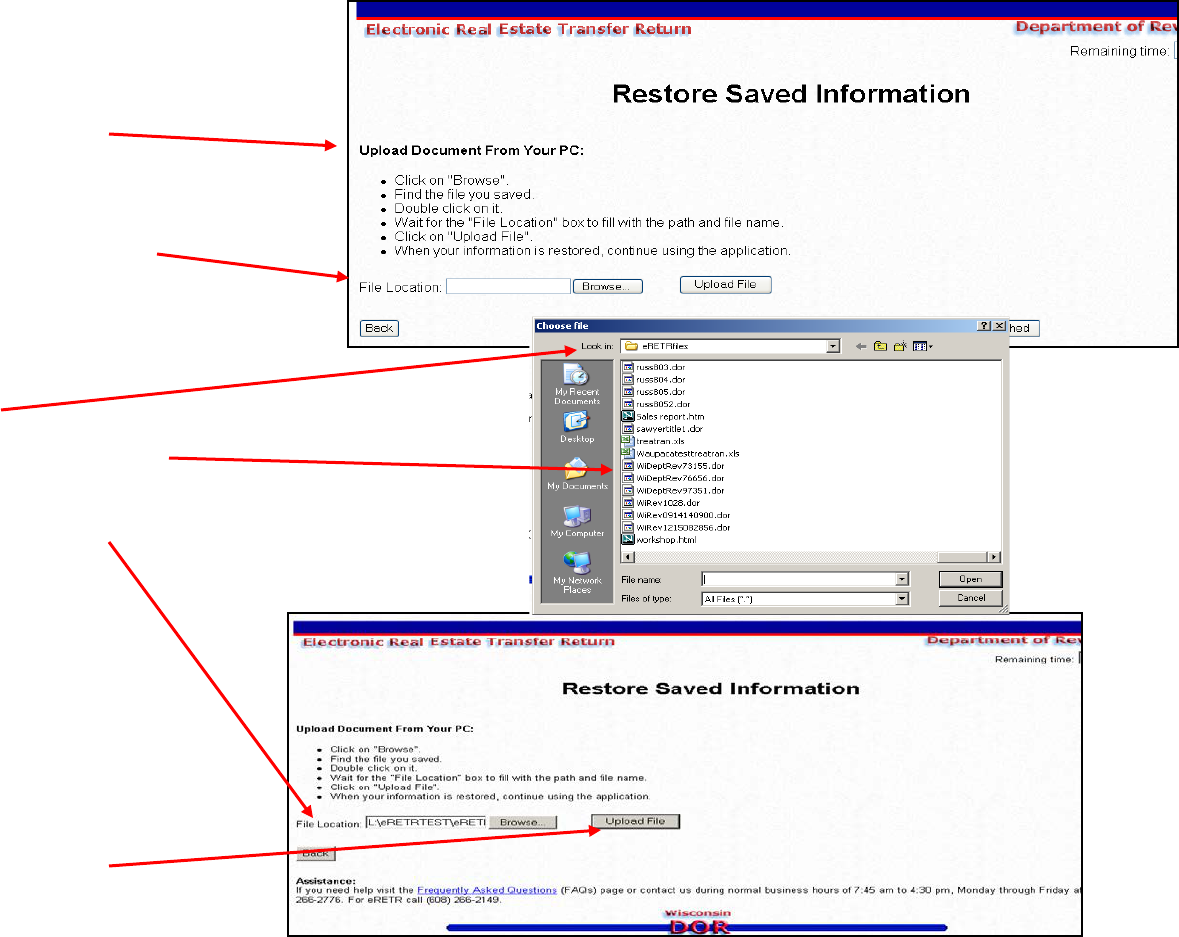
5/1/2012 14
Screens after clicking “Restore saved information” button
“New Window”
2. Locate file.
Unless renamed, auto saved
as: WiRevXXXXXX.dor
(extension always will be .dor)
Double click and will insert in
“File Location” box
3. Upload File
Restore Instructions

5/1/2012 15
File restored for completing, correcting or Submit
After clicking “Upload File”, the Grantor page of the eRETR appears.
Remember to save again after making changes or completing the eRETR.

