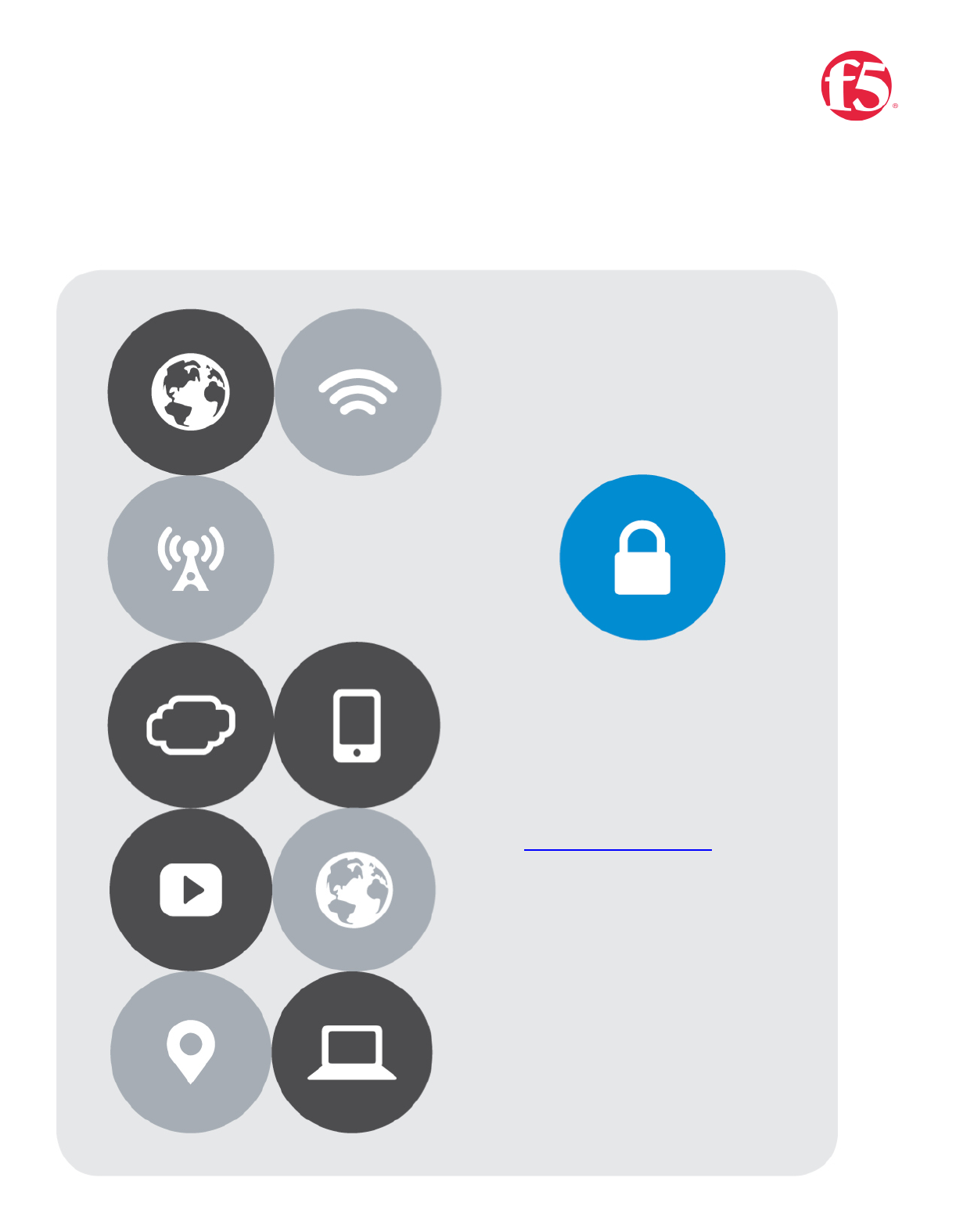
Page 1 | 34
O365 Solutions
Three Phase Approach
msfttechteam@f5.com

Contents
Use Cases .................................................................................................................................................... 2
Use Case One | Advanced Traffic Management for WAP and ADFS farms ................................................ 2
Use Case Two | BIG-IP with ADFS-PIP ....................................................................................................... 3
Phase Three | BIG-IP as IdP ...................................................................................................................... 4
Lab Environment ......................................................................................................................................... 5
Solution Prerequisites .................................................................................................................................. 5
Directory Services .................................................................................................................................... 5
Public Key infrastructure .......................................................................................................................... 5
Public Domain Naming Service (DNS) ....................................................................................................... 5
BIG-IP Access Policy Manager (APM) ........................................................................................................ 6
Federate via PowerShell .......................................................................................................................... 7
BIG-IP iApp .............................................................................................................................................. 8
Download the ADFS iApp v 1.7 from https://downloads.f5.com ........................................................... 8
Import the iApp to the BIG-IP ..............................................................................................................10
Upgrading an Application Service from previous version of the iApp template ....................................12
Use Case One | Configuring Local Traffic Management (LTM) for WAP and ADFS farms ..............................13
iApp Configuration ..................................................................................................................................13
Configure LTM to Load Balance Active Directory Federation Services (ADFS).......................................13
Create a Route to the DMZ .................................................................................................................18
Configure LTM to Load Balance Web Application Proxy (WAP) servers. ...............................................22
Use Case Two | BIG-IP with ADFS-PIP .........................................................................................................25
Reconfigure ADFS iApp to include ADFS Proxy support ........................................................................25
Use Case Three | BIG-IP as IdP ....................................................................................................................28
Delete existing ADFS iApps......................................................................................................................28
iApp Configuration ..................................................................................................................................29
Verify Successful Federation ...................................................................................................................32

Page 1 | 32
Document Version History
Date
Revision
History
Revision Class
Comments
4/8/2018
1.0.0
Initial Availability

Page 2 | 32
Use Cases
Use Case One | Advanced Traffic Management for WAP and ADFS farms
Use Case One | Configuring Local Traffic Management (LTM) for WAP and ADFS farms
Scenario | Your organizations O365 tenancy requires an advanced Traffic Management engine
BIG-IP LTM is a full proxy, used to inspect, manage, and report on application traffic entering and exiting
your network. From basic load balancing to complex traffic management decisions based on client, server,
or application status, BIG-IP LTM gives you granular control over app traffic.
Full Proxy
SSL
iRules
iApp
Granular control over
app traffic.
Cost-effectively protect
the end-to-end user
experience by
encrypting everything
from the client to the
server
Event-driven scripting
language adaptable to
defeating zero-day
attacks
Enables quick and
smooth configuration of
standard load balancing
with the provided iApp
Application template
Manage, and report on
application traffic
entering and exiting
your network
Includes levels of
inspection necessary to
block bad traffic and
allow good traffic to
pass through.
From defeating zero-
day attacks to cloning
specific app requests or
dealing with custom
application protocols
Gives you greater
visibility and control
over app delivery
Optimize the speed and
reliability of your
applications via both
network and application
layers
Scales on-demand and
absorbs potentially
crippling DDoS attacks
Adaptable to
application delivery
challenges across the
data center, virtual
infrastructure, and the
cloud.
you can deploy in hours
instead of weeks.
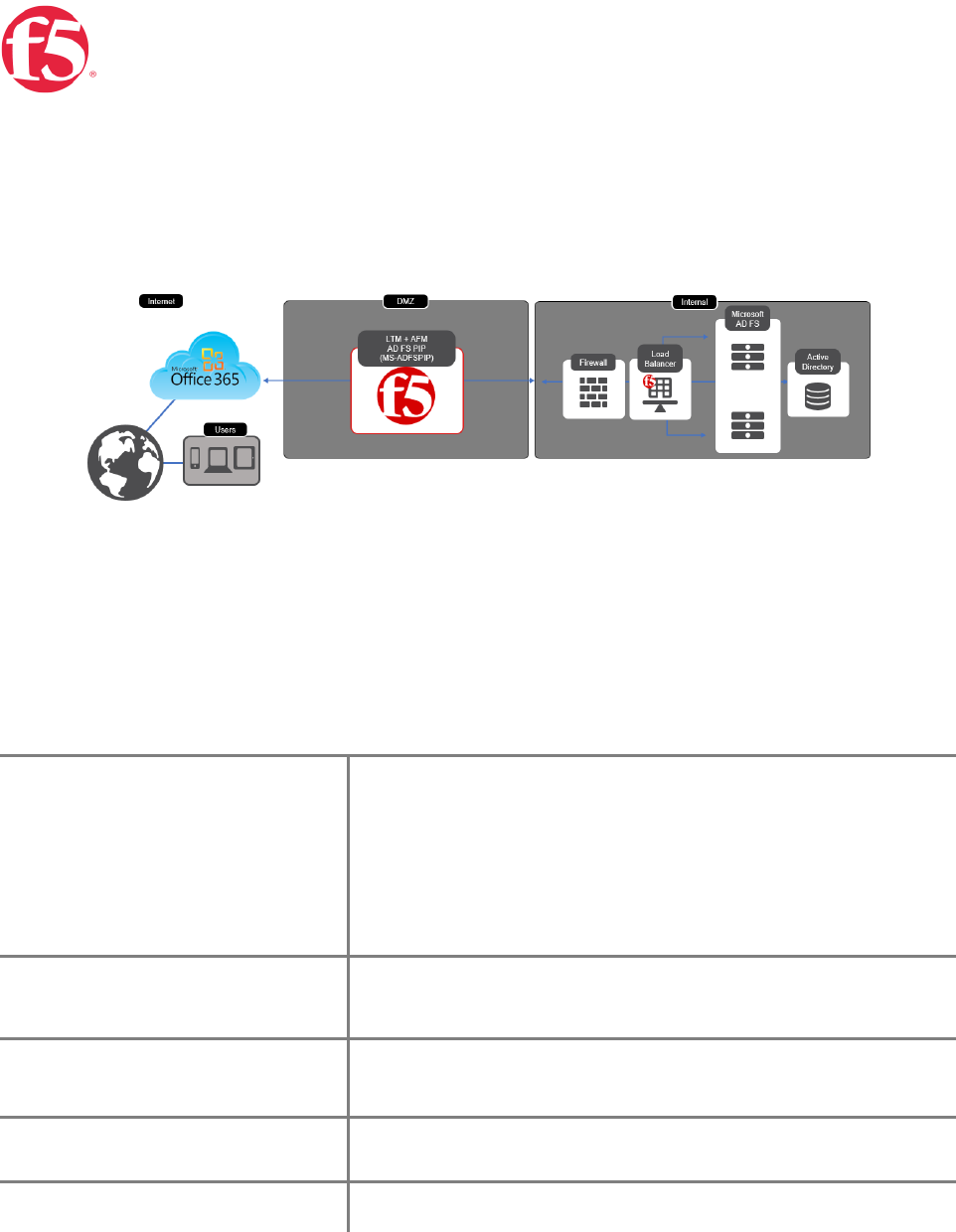
Page 3 | 32
Use Case Two | BIG-IP with ADFS-PIP
Phase Two | BIG-IP with ADFS-PIP
Scenario | Your O365 Architecture has Windows Application Proxy Servers (WAP) in your DMZ. Microsoft
now officially supports the use of third party proxies as an alternative if those proxies support ADFS-PIP
BIG-IP Access Policy Manager can now replace the need for Web Application Proxy servers providing
security for your modern AD FS deployment with MS-ADFSPIP support released in BIG-IP v13.1.
Benefits of using APM as a WAP Alternative
Simplified Architecture
Consolidate load balancing and secure access with BIG-IP APM
with an AD FS PIP-compliant proxy
Limit your exposure by only placing security hardened devices in
the DMZ
Simple to Deploy
F5 iApp uses information gathered by the administrator to
configure a service for a new application
Pre-Authentication
Providing a layer of security further isolating internal resources
from external access
Multi-Factor Authentication (MFA)
Azure MFA included in iApp template
WAF features
Brute force, credential stuffing, bot protection, and more…

Page 4 | 32
Phase Three | BIG-IP as IdP
Use Case Three | BIG-IP as IdP
F5 Access Federation architecture uses Security Assertion Markup Language (SAML), an XML-based, open
standard data format for exchanging authentication and authorization data between parties. SAML
technology eliminates the need to manage independent user accounts across SaaS providers. The most
important element that SAML addresses is web browser single sign-on (SSO).
Furthermore, the F5 Access Federation architecture enables the deployment of stronger authorization
solutions, including two-factor authentication, IP geolocation enforcement, and device inspection.
F5 BIG-IP Local Traffic Manager (LTM) and BIG-IP Access Policy Manager (APM) together provide the
required platform
SAML communication between an organization's private IAM system and external SaaS providers.
Consistent, multi-factor authentication for all users across all systems accessed using the BIG-IP
devices
Consistent, multi-factor authentication for all users across all systems accessed using the BIG-IP devices
In this document we will describe how one would configure a BIG-IP for SSO user attempts to access a
resource without being logged on. The user has a domain account and a federated organization. The BIG-
IP acts as the identity provider ("IdP"). Both the request and the returned SAML assertion are sent
through the user’s browser via HTTP POST.

Page 5 | 32
Lab Environment
For the purposes of verifying a working solution we deployed the following.
Appliance
Roles
Version
Windows Server 2016
Active Directory Services
Remote Access
Certificate Services
Version 1607 (OS Build 14393.2068)
BIG-IP VE
(APM) Access Policy Manager
(LTM) Local Traffic Management
BIG-IP 13.1.0.1 Build 0.0.8 Point
Release 1
Office 365
NA
NA
Solution Prerequisites
Directory Services
LDAP (Lightweight Directory Access Protocol) can used by systems to perform LDAP lookups against existing users in
order to verify their Access and Identity. We utilized Microsoft's Active Directory to import user accounts. Creating your
first Active Directory Domain Controller can be achieved by following the steps outlined here
System Requirements and Installation Information for Windows Server 2012 R2
Preparing to deploy a Windows Domain Controller
Build and Deploy the First Domain Controller
Create a User Account in Active Directory Users and Computers
Public Key infrastructure
Before you begin configuring the iApp, you need to make sure that you either create or import the certificate that will
be used to sign your assertions to the BIG-IP system. That certificate can be either a self-signed certificate generated
by the BIG-IP system, or you can import any certificate on the BIG-IP system for this purpose. The only restriction is
that a wildcard certificate cannot be used to sign SAML assertions to Office 365.
To generate or import a certificate, go to System > File Management > SSL Certificate List. If you are using a
certificate from a third-party CA, click Import. If you want the BIG-IP system to generate a self-signed certificate, click
Create.
Importing a valid SSL certificate for authentication
You also need to import a valid SSL certificate onto the BIG-IP system that is trusted by all browsers, as it will be
used by your external users to connect to your IdP service and authenticate themselves to the Office 365 cloud.
To import a certificate, go to System > File Management > SSL Certificate List, and then click Import. From the Import
Type list, select the appropriate value, such as Certificate. Repeat for the key if necessary
Managing SSL certificates for BIG-IP systems using the Configuration utility
Public Domain Naming Service (DNS)
A publicly routable A record that points to the destination address of your Virtual Server is required

Page 6 | 32
BIG-IP Access Policy Manager (APM)
BIG-IP APM federates user identity across multiple domains using numerous authentication and attribute-sharing
standards and protocols, including SAML 2.0.
BIG-IP APM supports connections initiated by SAML identity providers (IdPs) and service providers (SPs), extending
secure single sign-on (SSO) capabilities to SaaS, cloud-based, web-based, and virtual applications; remote access
(VPN) authentication and authorization; and client-based apps and browser-less environments.
With BIG-IP APM, it’s faster and easier to provision and de-provision user access to resources, no matter where
they’re located.
Access Policy Manager provides a Single Sign-On (SSO) feature which leverages credential caching and proxy. This
mechanism acts as a two-phase security mechanism that only requires your users to enter their credential once to
access their secured web applications.
By leveraging this technology, users request access to the secured back-end web server. Once that occurs, Access
Policy Manager creates a user session and collects the user identity based on the access policy. Upon successful
completion of the access policy, the user identity is saved (cached), in a session database. Lastly, the WebSSO plugin
retrieves (proxies) the cached user credentials and authenticates the user based on the configured authentication
method. Additional information can be found in the Hyperlinks below
Centralized, Secure Application Access Anytime, Anywhere
BIG-IP Access Policy Manager: SAML Configuration Guide
Simplifying Single Sign-On with F5 BIG-IP APM and Active Directory

Page 7 | 32
Federate via PowerShell
For the purposes of this document It is assumed that you have a O365 Tenancy that is federated you’re
your domain. If that is not the case there are a few links below to help you get started.
BIG-IP Access Policy Manager (APM) lets you to provide secure, federated identity management from your
existing Active Directory to Office 365, without the complexity of additional layers of Active Directory
Federation Services (ADFS) servers and proxy servers. You can use many of the enhanced APM security
features, such as geographical restrictions and multi-factor authentication, to further protect access to
Office 365.
Securing Identity for Office 365
Convert a Managed Domain in Azure AD to a Federated Domain using ADFS for On-Premises Authentication – Step by Step
PowerShell commands for federated identity for Office 365 dev/test
Powershell script for Office365 Federation

Page 8 | 32
BIG-IP iApp
F5 iApp is a powerful new set of features in the BIG-IP system that provides a new way to architect application delivery
in the data center, and it includes a holistic, application-centric view of how applications are managed and delivered
inside, outside, and beyond the data center.
!"#$%"&'()*+(,!-.(/,00(1(234(56"7(*))089::'"#$%"&'835;3<"7(
If you don’t already have a F5 ID you can register for one here |
Account Registration
Navigate to the following link |
Login
After authentication navigate to the following link |
Downloads
| Click
Select | iApp Template
Choose | iApp Templates
Review the end user software license Click |
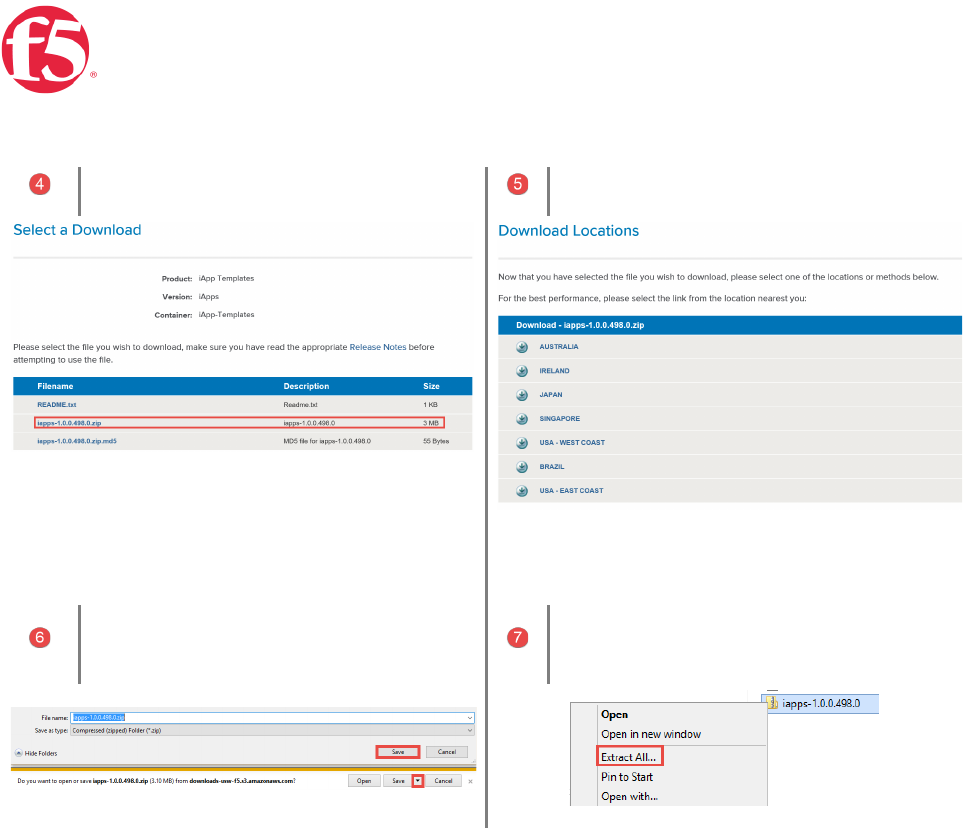
Page 9 | 32
Select | iApps zip file
Select | Nearest location
Note | The location of the saved zip file
Right Click the .zip | Choose Extract All from the
dropdown

Page 10 | 32
=70"6)()*+(/,00()"()*+(>=?@=A((
On the Big-IP Main Menu | Select iApps |
Templates | Templates
Click | Import
Click | Browse
Navigate to the extracted iApp File |
Select | Microsoft

Page 11 | 32
Note: At the time this article was written v1.2 of the iApp was a release candidate
Select | ADFS
Select | Release Candidate
Note: | The location of the .tmpl file to
import into your BIG-IP
Click | Upload
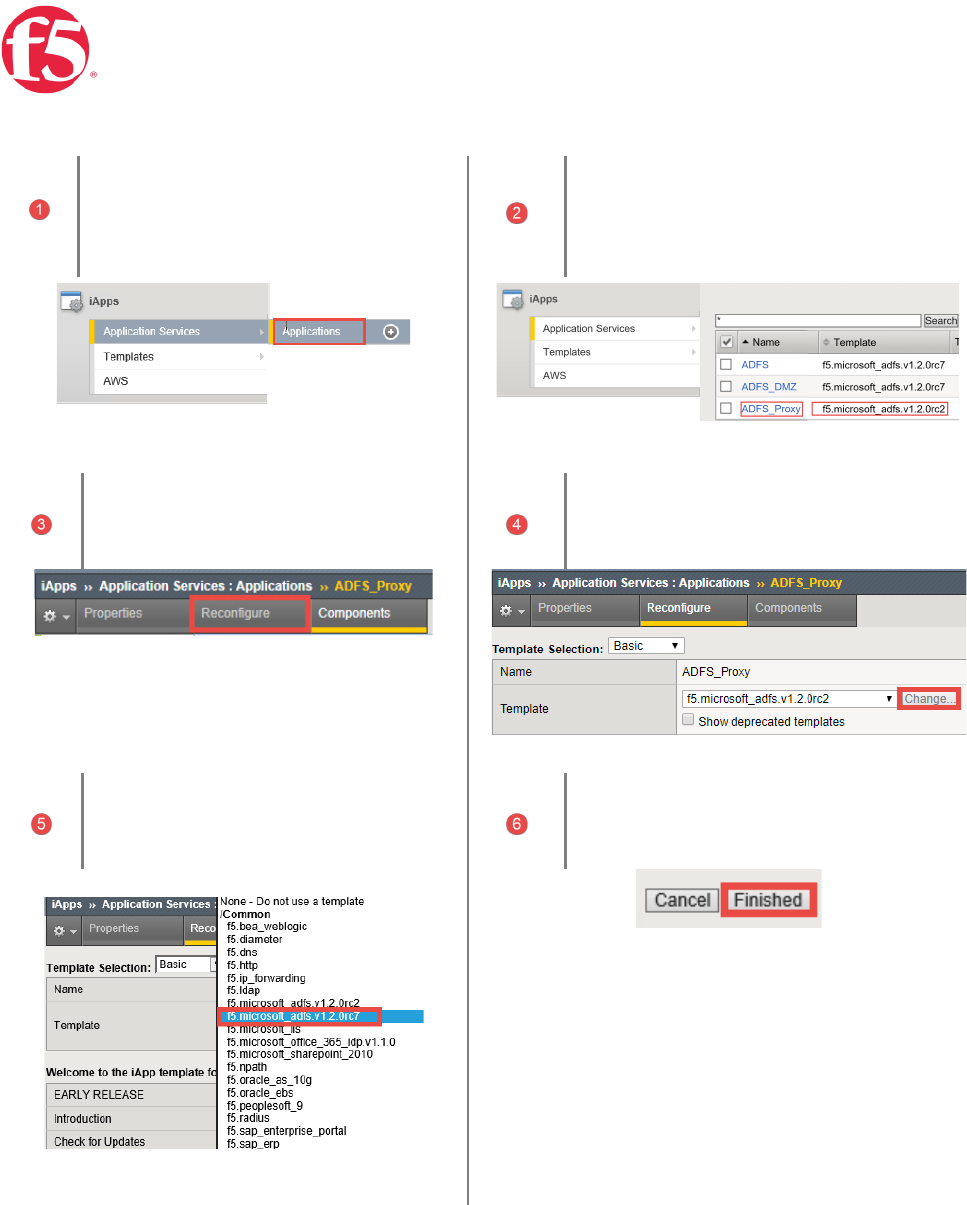
Page 12 | 32
B0C6&'/$C(&$(,00%/<&)/"$(.+61/<+(56"7(06+1/"D8(1+68/"$("5()*+(/,00()+70%&)+(
On the BIG-IP | Select iApps |
Application Services | Applications
Click | The name of your existing
f5.microsoft_adfs application service from
the list
Click | Reconfigure.
Click | the Change button to the right of the
list.
Select | f5.microsoft_adfs.<latest
version> from the Dropdown list
Click | Finished at the bottom of the
template

Page 13 | 32
Use Case One | Configuring Local Traffic Management (LTM) for WAP and ADFS
farms
Phase One | Advanced Traffic Management for WAP and ADFS farms
iApp Configuration
E"$5/CD 6+(FGH()"(F"&'(>&%&$<+(,<)/1+(!/6+<)"6I(-+'+6&)/"$(.+61/<+8(J,!-.K(
On the BIG-IP | Select iApps |
Application Services | Applications
Click | Create
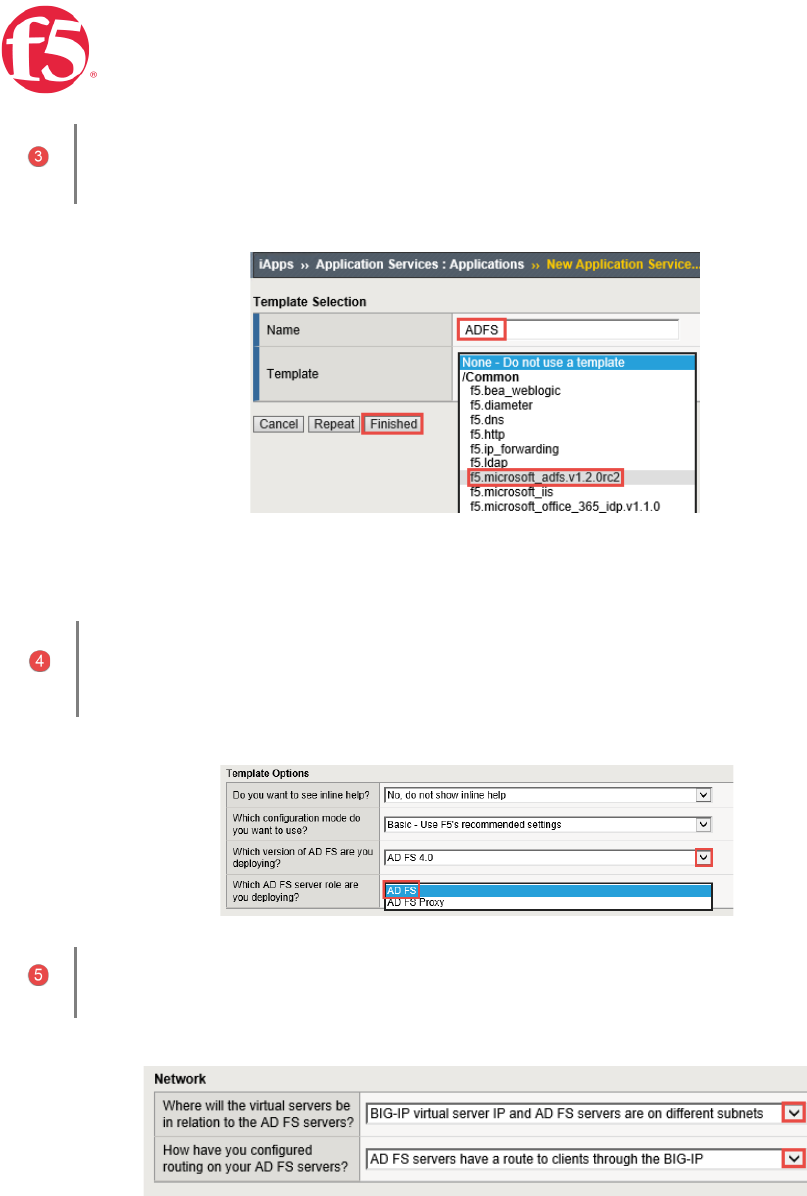
Page 14 | 32
Provide a name | Select the iApp you uploaded previously | Click Finished
Template Options | Use the dropdown chevron to choose your version of ADFS | Select the ADFS Server
Role.
Network | Use the dropdown chevron to choose

Page 15 | 32
SSL Encryption | Select this method if you want the BIG-IP system to terminate SSL to process it, and
then re-encrypt the traffic to the servers
A. SSL Profile | This creates a new Client SSL profile.
B.SSL Certificate | Select the SSL certificate you imported for this implementation.
C. SSL Private Key | Select the associated SSL private key.

Page 16 | 32
High Availability | Create a virtual server to load balance the ADFS servers
A. Virtual Server | This is the address clients use (or a DNS entry resolves to this address) to
access the ADFS deployment via the BIG-IP system
B. FQDN | Type the fully qualified domain name clients will use to access the AD FS deployment.
C.Pool | Enter the IP address of your ADFS servers

Page 17 | 32
Application Health | the iApp can
create a new monitor or use an existing
Monitory | Click Finished
Behold! | The iApp has completed! | Note: the
green health monitors reporting the health of the
service.

Page 18 | 32
E6+&)+(&(L"D)+()"()*+(!HM(
On the BIG-IP | Select iApps |
Application Services | Applications
Click | Create
Provide a name | Select the iApp you uploaded previously | Click Finished
Template Options | Use the dropdown chevron to choose your version of ADFS | Select the ADFS
Proxy Server Role.

Page 19 | 32
Network | Use the dropdown chevron to choose
SSL Encryption | Select this method if you want the BIG-IP system to terminate SSL to process it, and
then re-encrypt the traffic to the servers
A.SSL Profile | This creates a new Client SSL profile.
B.SSL Certificate | Select the SSL certificate you imported for this implementation.
C.SSL Private Key | Select the associated SSL private key.

Page 20 | 32
High Availability | Create a virtual server to load balance the ADFS servers
A. Virtual Server | This is the address clients use (or a DNS entry resolves to this address) to
access the ADFS deployment via the BIG-IP system
B. FQDN | Type the fully qualified domain name clients will use to access the AD FS deployment.
i.e. adfs.mydomain.com
C. Pool | Enter the IP address of your ADFS servers

Page 21 | 32
Application Health | the iApp can
create a new monitor or use an existing
Monitory | Click Finished
Behold! | The iApp has completed! | Note: the
green health monitors reporting the health of the
service.
(

Page 22 | 32
E"$5/CD 6+(FGH()"(F"&'(>&%&$<+(N+O(,00%/<&)/"$(A6"PI(JN,AK(8+61+683(
On the BIG-IP | Select iApps |
Application Services | Applications
Click | Create
Provide a name | Select the iApp you uploaded previously | Click Finished
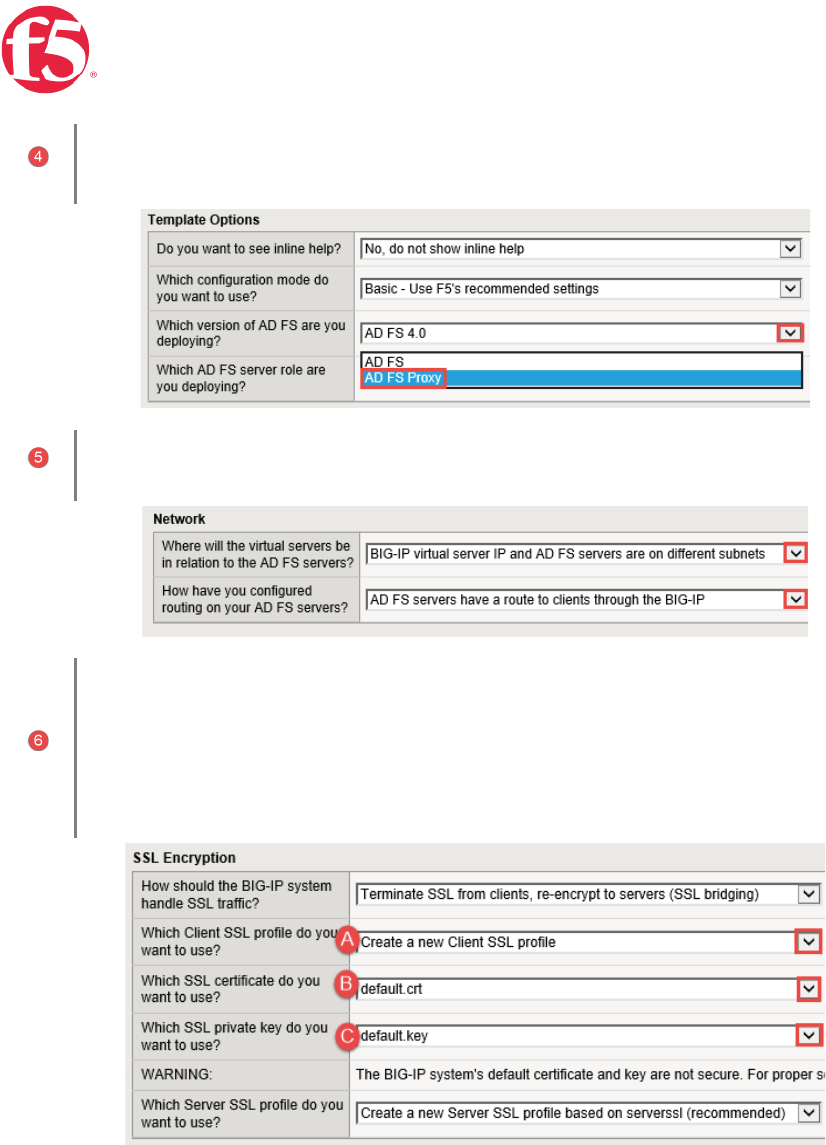
Page 23 | 32
Template Options | Use the dropdown chevron to choose your version of ADFS | Select the ADFS Proxy
Server Role.
Network | | Use the dropdown chevron to choose
SSL Encryption | SSL Bridging is selected to terminate SSL and process it, the BIG-IP then re-encrypts
and sends the traffic to the servers
A. SSL Profile | The selected option creates a new Client SSL profile.
B. SSL Certificate | Select the SSL certificate you imported for this implementation.
C. SSL Private Key | Select the associated SSL private key.

Page 24 | 32
High Availability | Create a virtual server to load balance the WAP servers
A. Virtual Server | This is the address clients use (or a DNS entry resolves to this address) to access the WAP
deployment via the BIG-IP system
B. FQDN | Type the fully qualified domain name clients will use to access the AD FS deployment.
i.e. adfs.mydomain.com
C. Pool | Enter the IP address of you WAP servers
Application Health | the iApp can
create a new monitor or use an existing
Monitory | Click Finished
Behold! | The iApp has completed! | Note: the
green health monitors reporting the health of the
service.

Page 25 | 32
Use Case Two | BIG-IP with ADFS-PIP
Use Case Two | BIG-IP with ADFS-PIP
L+<"$5/CD6+(,!-.(/,00 ()"(/$<%D'+(,!-.(A6"PI(8D00"6)(
Third party proxies can be placed in front of the Web Application Proxy, but any third-party proxy must support the MS-
ADFSPIP protocol to be used in place of the Web Application Proxy.
AD FS Frequently Asked Questions (FAQ)
[MS-ADFSPIP]: Active Directory Federation Services and Proxy Integration Protocol
Identity Federation and SSO for Microsoft and F5 Customers
F5 BIG-IP Appliance as Full-Fledged AD FS Web Application Proxy
Navigate to application Services Delete | The Existing ADFS Proxy Application Service if you have
deployed WAP server load balancing previously.

Page 26 | 32
Access Policy Manager (APM) | iApp Template
A. From the dropdown Select | Yes, provide secure authentication using APM
B. From the dropdown Select | Yes, Configure BIG-IP as an ADFS Proxy
C. Enter | an account that has Admin rights on the BIG-IP
D. Enter | the accounts password
E. From the dropdown Select | Yes, configure Forms SSO for AD FS
F. Enter | the FQDN for your domain and the IP address of your domain contorler
G. From the dropdown Select | Use a simple ICMP monitor for the Active Directory pool
H. Enter | your Active directory domain
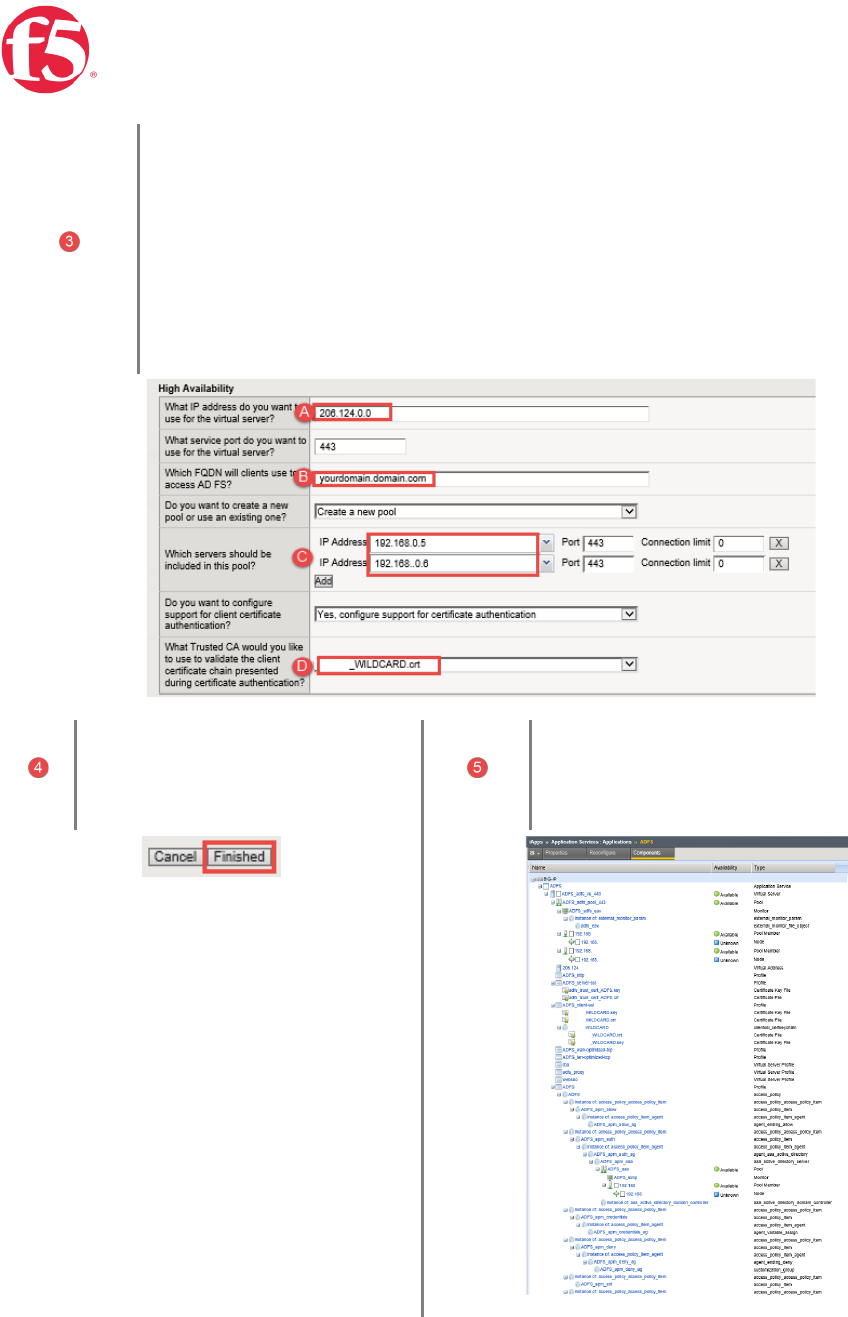
Page 27 | 32
Modify | High Availability
A. Virtual Server | This is the public-address clients will use that resolves to a public DNS
entry to access the ADFS deployment via the BIG-IP system
B. FQDN | Type the fully qualified domain name clients will use to access the AD FS
deployment.
i.e. adfs.mydomain.com
C. From the dropdown Select | the publicly trusted certificate that you imported previously
Click | Finished
Behold! | The iApp has completed! | Note: the
green health monitors reporting the health of the
service.

Page 28 | 32
Use Case Three | BIG-IP as IdP
Phase Three | BIG-IP as IdP
Delete existing ADFS iApps
Navigate to application Services Delete | The Existing ADFS Proxy Application Service if you have
deployed WAP server load balancing previously.
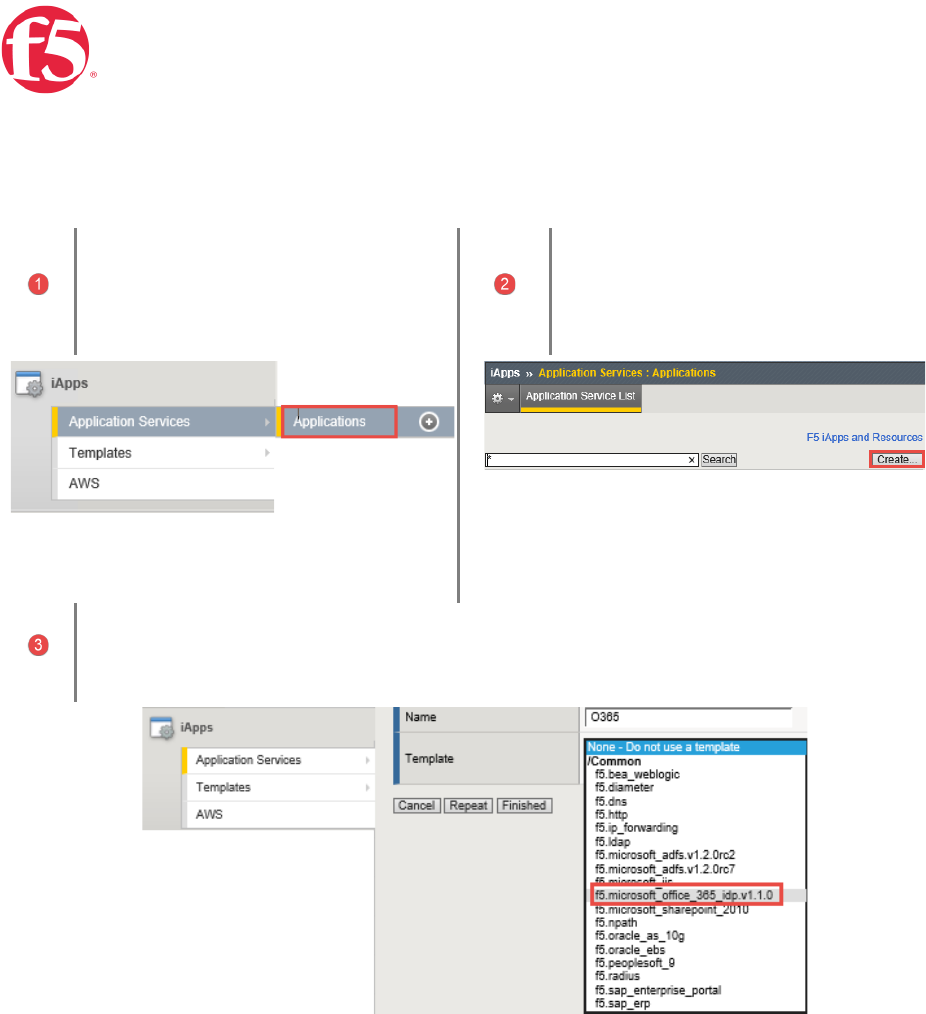
Page 29 | 32
iApp Configuration
On the BIG-IP | Select iApps |
Application Services | Applications
Click | Create
Select
| the O365 iApp from the dropdown

Page 30 | 32
BIG-IP APM Configuration
| the O365 iApp from the dropdown
A. Entity ID | Enter an IdP Entity ID
i.e. https://adfs.yourdomin.com/idp/f5/
B. Active Directory | Enter the FQDN then the IP address of your AD server | Click Add to
provide an additional server
C. Active Directory FQDN | Enter your Domian FQDN
i.e. yourdomain.com

Page 31 | 32
BIG-IP IdP Virtual Server
A. IdP address IP adress | Enter the public address the BIG-IP Virtual Server
B. Client Authentication Certificate | Select the SSL certificate you imported for this
implementation.
C. Associated Private Key | Select the associated SSL private key.

Page 32 | 32
Verify Successful Federation
Note: If you receive an error while verifying federation like “The requested Federation
relm object does not exist”
You may need to convert your federated domain to standard and then re-federate.
Open a Browser | navigate to your O365 Subscription
i.e.outlook.com/yYourDomainName.net
Enter Credentials | For a Licensed O365
User
Redirect to the BIG-IP as IdP | Enter the
licensed users credentials for SSO
Select the time zone | If this is the first time
the account has accessed O365. They will
be promoted to select their time zone
Behold! | Successful Federation
